SDK Quickstart
This guide will walk you through how to get up and running with subscriptions and RevenueCat's SDK with only a few lines of code.
1. Set up your RevenueCat account
Before continuing with this guide, follow our Setting up RevenueCat guide to create a free account and set up your first project.
Set up your account →2. Product Configuration
Store Setup
Before you can start using RevenueCat to fetch products, you must configure your products in the respective stores. See the following guides for App Store Connect, Google Play Console, Amazon Appstore, Stripe, and Paddle for help navigating through this process.
If you are selling iOS products, be sure to sign your 'Paid Applications Agreement' and fill out your bank and tax information in App Store Connect > Agreements, Tax, and Banking. This needs to be completed before you can test any purchases.
On iOS, you can delay configuring products in App Store Connect by testing with StoreKit Configuration files instead. These config files require minimal setup and are configurable via Xcode directly.
Read more about setting up StoreKit Configuration files in our Sandbox Testing guide.
Configure Products and Entitlements in RevenueCat
Once your in-app products have been configured in App Store Connect, Google Play Console, Amazon Appstore, Stripe, or Paddle you'll need to copy that configuration into the RevenueCat dashboard. RevenueCat uses an Entitlements system to control access to premium features, and Offerings to manage the set of products you offer to customers.
Entitlements are the level of access that a customer is "entitled" to after purchasing a specific product, and Offerings is a simple way for you to organize the in-app products you wish to "offer" on your paywall and configure them remotely. We recommend utilizing these features to simplify your code and enable you to change products without releasing an app update.
See Configuring Products to set up your products and then organize them into Offerings or Entitlements.
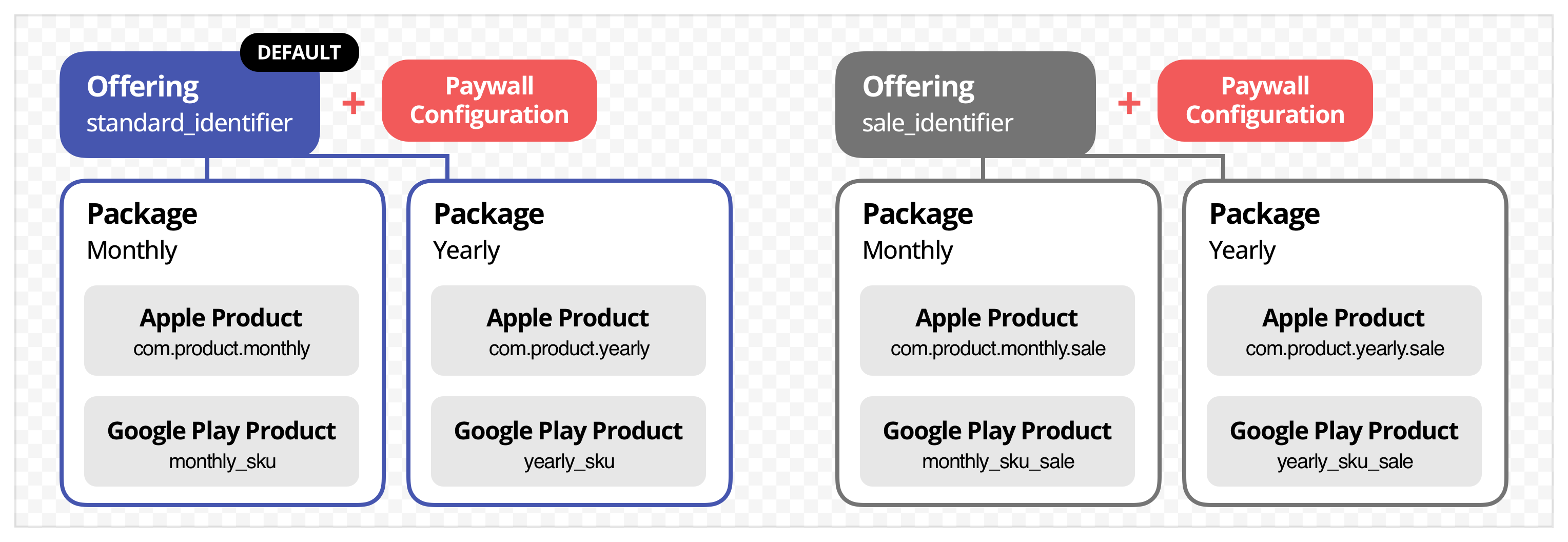
Build and Design Your Paywall
After configuring your offerings, you can jump right into designing a paywall (even before installing the SDK!) by choosing Paywalls in the sidebar of your project dashboard.
RevenueCat provides several pre-built, customizable paywall templates that you can use to rapidly create a paywall.
If you'd prefer to install the SDK before designing your paywall, you can always come back to this step later.
Create a Paywall →Want to build your own custom paywall? See Displaying Products, Making Purchases, and Restoring Purchases for more information on manual implementation.
3. Using RevenueCat's Purchases SDK
Our SDK seamlessly implements purchases and subscriptions across platforms while syncing tokens with the RevenueCat server.
SDK Installation
Install the SDK on your preferred platform.
Note: if you are using RevenueCat's Paywalls, the RevenueCatUI package is required during the installation process.
If you run into issues with the SDK, see Troubleshooting the SDKs for guidance.
SDK Installation Guides →Initialize and Configure the SDK
You can get your public SDK key from the API keys tab under Project settings in the dashboard.
You should only configure the shared instance of Purchases once, usually on app launch. After that, the same instance is shared throughout your app by accessing the .shared instance in the SDK.
See our guide on Configuring SDK for more information and best practices.
Make sure you configure Purchases with your public SDK key only. This API key can be found in the API Keys Project settings page. You can read more about the different API keys available in our Authentication guide.
- Swift
- Obj-C
- Kotlin
- Kotlin Multiplatform
- Java
- Flutter
- React Native
- Capacitor
- Cordova
- Unity
// on iOS and tvOS, use `application:didFinishLaunchingWithOptions:`
// on macOS and watchOS use `applicationDidFinishLaunching:`
func application(_ application: UIApplication,
didFinishLaunchingWithOptions launchOptions: [UIApplicationLaunchOptionsKey: Any]?) -> Bool {
Purchases.logLevel = .debug
Purchases.configure(withAPIKey: <revenuecat_project_apple_api_key>, appUserID: <app_user_id>)
}
// on iOS and tvOS, use `application:didFinishLaunchingWithOptions:`
// on macOS and watchOS use `applicationDidFinishLaunching:`
- (BOOL)application:(UIApplication *)application didFinishLaunchingWithOptions:(NSDictionary *)launchOptions {
// Override point for customization after application launch.
RCPurchases.logLevel = RCLogLevelDebug;
[RCPurchases configureWithAPIKey:@<revenuecat_project_apple_api_key> appUserID:<app_user_id>];
return YES;
}
// If you're targeting only Google Play Store
class MainApplication: Application() {
override fun onCreate() {
super.onCreate()
Purchases.logLevel = LogLevel.DEBUG
Purchases.configure(PurchasesConfiguration.Builder(this, <revenuecat_project_google_api_key>).build())
}
}
// If you're building for the Amazon Appstore, you can use flavors to determine which keys to use
// In your build.gradle:
flavorDimensions "store"
productFlavors {
amazon {
buildConfigField "String", "STORE", "\"amazon\""
}
google {
buildConfigField "String", "STORE", "\"google\""
}
}
///...
class MainApplication: Application() {
override fun onCreate() {
super.onCreate()
Purchases.logLevel = LogLevel.DEBUG
if (BuildConfig.STORE.equals("amazon")) {
Purchases.configure(AmazonConfiguration.Builder(this, <revenuecat_project_amazon_api_key>).build())
} else if (BuildConfig.STORE.equals("google")) {
Purchases.configure(PurchasesConfiguration.Builder(this, <revenuecat_project_google_api_key>).build())
}
}
}
// If you have common initialization logic, call configure() there. If not,
// call it early in the app's lifecycle on the respective platforms.
// Note: make sure you use the correct api key for each platform. You could
// use Kotlin Multiplatform's expect/actual mechanism for this.
Purchases.logLevel = LogLevel.DEBUG
Purchases.configure(apiKey = "<google_or_apple_api_key>") {
appUserId = "<app_user_id>"
// Other configuration options.
}
// If you're targeting only Google Play Store
public class MainApplication extends Application {
@Override
public void onCreate() {
super.onCreate();
Purchases.setLogLevel(LogLevel.DEBUG);
Purchases.configure(new PurchasesConfiguration.Builder(this, <revenuecat_project_google_api_key>).build());
}
}
// If you're building for the Amazon Appstore,
// click the Kotlin tab to see how to set up flavors in your build.gradle:
///...
public class MainApplication extends Application {
@Override
public void onCreate() {
super.onCreate();
Purchases.setLogLevel(LogLevel.DEBUG);
PurchasesConfiguration.Builder builder = null;
if (BuildConfig.STORE.equals("amazon")) {
builder = new AmazonConfiguration.Builder(this, <revenuecat_project_amazon_api_key>);
} else if (BuildConfig.STORE.equals("google")) {
builder = new PurchasesConfiguration.Builder(this, <revenuecat_project_google_api_key>);
}
Purchases.configure(builder.build());
}
}
import 'dart:io' show Platform;
//...
Future<void> initPlatformState() async {
await Purchases.setDebugLogsEnabled(true);
PurchasesConfiguration configuration;
if (Platform.isAndroid) {
configuration = PurchasesConfiguration(<revenuecat_project_google_api_key>);
if (buildingForAmazon) {
// use your preferred way to determine if this build is for Amazon store
// checkout our MagicWeather sample for a suggestion
configuration = AmazonConfiguration(<revenuecat_project_amazon_api_key>);
}
} else if (Platform.isIOS) {
configuration = PurchasesConfiguration(<revenuecat_project_apple_api_key>);
}
await Purchases.configure(configuration);
}
import { Platform, useEffect } from 'react-native';
import Purchases from 'react-native-purchases';
//...
export default function App() {
useEffect(() => {
Purchases.setLogLevel(LOG_LEVEL.VERBOSE);
if (Platform.OS === 'ios') {
Purchases.configure({apiKey: <revenuecat_project_apple_api_key>});
} else if (Platform.OS === 'android') {
Purchases.configure({apiKey: <revenuecat_project_google_api_key>});
// OR: if building for Amazon, be sure to follow the installation instructions then:
Purchases.configure({ apiKey: <revenuecat_project_amazon_api_key>, useAmazon: true });
}
}, []);
}
const onDeviceReady = async () => {
await Purchases.setLogLevel({level: LOG_LEVEL.DEBUG});
if (Capacitor.getPlatform() === 'ios') {
await Purchases.configure({ apiKey: <public_apple_api_key> });
} else if (Capacitor.getPlatform() === 'android') {
await Purchases.configure({ apiKey: <public_google_api_key> });
}
// OR: if building for Amazon, be sure to follow the installation instructions then:
await Purchases.configure({ apiKey: <public_amazon_api_key>, useAmazon: true });
}
document.addEventListener("deviceready", onDeviceReady, false);
function onDeviceReady() {
Purchases.setLogLevel(LOG_LEVEL.DEBUG);
if (window.cordova.platformId === 'ios') {
Purchases.configure(<revenuecat_project_apple_api_key>);
} else if (window.cordova.platformId === 'android') {
Purchases.configure(<revenuecat_project_google_api_key>);
// OR: if building for Amazon, be sure to follow the installation instructions then:
await Purchases.configure({apiKey: <revenuecat_project_amazon_api_key>, useAmazon: true});
}
}
See Unity installation instructions https://docs.revenuecat.com/docs/unity
The app_user_id field in .configure is how RevenueCat identifies users of your app. You can provide a custom value here or omit it for us to generate an anonymous id. For more information, see our Identifying Users guide.
When in development, we recommend enabling more verbose debug logs. For more information about these logs, see our Debugging guide.
If you're planning to use RevenueCat alongside your existing purchase code, be sure to tell the SDK that your app will complete the purchases
If you have a user authentication system in your app, you can provide a user identifier at the time of configuration or at a later date with a call to .logIn(). To learn more, check out our guide on Identifying Users.
Present a Paywall
At this point, you're ready to present a paywall to your users. If you skipped the paywall setup earlier, that's okay! The SDK will display a default, non-customized paywall. If you want to customize a paywall first, head back up to the Build and Design Your Paywall section.
The SDK will automatically fetch the configured Offerings and retrieve the product information from Apple, Google, or Amazon. Thus, available products will already be loaded when customers launch your paywall.
Presenting a paywall varies depending on your platform. See Displaying Paywalls to see in-depth examples for each platform.
Present a Paywall →Want to display your products manually? See Displaying Products.
SDK not fetching products or offerings?
A common issue when displaying your paywall or making a purchase is missing or empty offerings. This is almost always a configuration issue.
If you're running into this error, please see our community post for troubleshooting steps.
Make a Purchase
Once your paywall is presented, select one of your products to make a purchase. The SDK will handle the purchase flow automatically and send the purchase information to RevenueCat. The RevenueCat SDK will automatically handle sandbox vs. production environments.
Each platform requires slightly different configuration steps to test in sandbox. See Sandbox Testing for more information.
When the purchase is complete, you can find the purchase associated to the customer in the RevenueCat dashboard. You can search for the customer by their App User ID that you configured, or by the automatically assigned $RCAnonymousID that you'll find in your logs.
Note: RevenueCat always validates transactions with the respective store. The dashboard will only reflect purchases that have been successfully validated by the store.
Additionally, the SDK will automatically update the customer's CustomerInfo object with the new purchase information. This object contains all the information about the customer's purchases and subscriptions.
Want to manually call the purchase method? See Making Purchases.
Check Subscription Status
The SDK makes it easy to check what active subscriptions the current customer has, too. This can be done by checking a user's CustomerInfo object to see if a specific Entitlement is active, or by checking if the active Entitlements array contains a specific Entitlement ID.
If you're not using Entitlements (you probably should be!) you can check the array of active subscriptions to see what product IDs from the respective store it contains.
- Swift
- Obj-C
- Kotlin
- Java
- Flutter
- React Native
- Capacitor
- Cordova
- Unity
- Web
// Using Swift Concurrency
let customerInfo = try await Purchases.shared.customerInfo()
if customerInfo.entitlements.all[<your_entitlement_id>]?.isActive == true {
// User is "premium"
}
// Using Completion Blocks
Purchases.shared.getCustomerInfo { (customerInfo, error) in
if customerInfo?.entitlements.all[<your_entitlement_id>]?.isActive == true {
// User is "premium"
}
}
[[RCPurchases sharedPurchases] getCustomerInfoWithCompletion:^(RCPurchaserInfo * customerInfo, NSError * error) {
if (customerInfo.entitlements.all[@<your_entitlement_id>].isActive) {
// User is "premium"
}
}];
Purchases.sharedInstance.getCustomerInfoWith(
onError = { error -> /* Optional error handling */ },
onSuccess = { customerInfo ->
if (customerInfo.entitlements[<my_entitlement_identifier>]?.isActive == true) {
// Grant user "pro" access
}
}
)
Purchases.getSharedInstance().getCustomerInfo(new ReceiveCustomerInfoCallback() {
@Override
public void onReceived(@NonNull CustomerInfo customerInfo) {
if (customerInfo.getEntitlements().get(<my_entitlement_identifier>).isActive()) {
// Grant user "pro" access
}
}
@Override
public void onError(@NonNull PurchasesError purchasesError) {
}
});
try {
CustomerInfo customerInfo = await Purchases.getCustomerInfo();
if (customerInfo.entitlements.all[<my_entitlement_identifier>].isActive) {
// Grant user "pro" access
}
} on PlatformException catch (e) {
// Error fetching purchaser info
}
try {
const customerInfo = await Purchases.getCustomerInfo();
if(typeof customerInfo.entitlements.active[<my_entitlement_identifier>] !== "undefined") {
// Grant user "pro" access
}
} catch (e) {
// Error fetching purchaser info
}
try {
const customerInfo = await Purchases.getCustomerInfo();
// access latest customerInfo
} catch (error) {
// Error fetching customer info
}
Purchases.getCustomerInfo(
info => {
const isPro = typeof customerInfo.entitlements.active[<my_entitlement_identifier>] !== "undefined";
},
error => {
// Error fetching customer info
}
);
var purchases = GetComponent<Purchases>();
purchases.GetPurchaserInfo((info, error) =>
{
if (purchaserInfo.Entitlements.Active.ContainsKey(<my_entitlement_identifier>)) {
// Unlock that great "pro" content
}
});
curl --request GET \
--url https://api.revenuecat.com/v1/subscribers/<app_user_id> \
--header 'Accept: application/json' \
--header 'Authorization: Bearer REVENUECAT_API_KEY' \
--header 'Content-Type: application/json'
You can use this method whenever you need to get the latest status, and it's safe to call this repeatedly throughout the lifecycle of your app. Purchases automatically caches the latest CustomerInfo whenever it updates — so in most cases, this method pulls from the cache and runs very fast.
It's typical to call this method when deciding which UI to show the user and whenever the user performs an action that requires a certain entitlement level.
You can access a lot more information about a subscription than simply whether it's active or not. See our guide on Subscription Status to learn if subscription is set to renew, if there's an issue detected with the user's credit card, and more.
Reacting to Subscription Status Changes
You can respond to any changes in a customer's CustomerInfo by conforming to an optional delegate method, purchases:receivedUpdated:.
This method will fire whenever the SDK receives an updated CustomerInfo object from calls to getCustomerInfo(), purchase(package:), purchase(product:), or restorePurchases().
Note: CustomerInfo updates are not pushed to your app from the RevenueCat backend, updates can only happen from an outbound network request to RevenueCat, as mentioned above.
Depending on your app, it may be sufficient to ignore the delegate and simply handle changes to customer information the next time your app is launched or in the completion blocks of the SDK methods.
- Swift
- Obj-C
- Kotlin
- Kotlin Multiplatform
- Java
- Flutter
- React Native
- Capacitor
- Cordova
- Unity
// Additional configure setup
// on iOS and tvOS, use `application:didFinishLaunchingWithOptions:`
// on macOS and watchOS use `applicationDidFinishLaunching:`
func application(_ application: UIApplication,
didFinishLaunchingWithOptions launchOptions: [UIApplicationLaunchOptionsKey: Any]?) -> Bool {
Purchases.logLevel = .debug
Purchases.configure(withAPIKey: <revenuecat_api_key>)
Purchases.shared.delegate = self // make sure to set this after calling configure
return true
}
extension AppDelegate: PurchasesDelegate {
func purchases(_ purchases: Purchases, receivedUpdated customerInfo: CustomerInfo) {
/// - handle any changes to the user's CustomerInfo
}
}
// Additional configure setup
// on iOS and tvOS, use `application:didFinishLaunchingWithOptions:`
// on macOS and watchOS use `applicationDidFinishLaunching:`
- (BOOL)application:(UIApplication *)application didFinishLaunchingWithOptions:(NSDictionary *)launchOptions {
// Override point for customization after application launch.
RCPurchases.logLevel = RCLogLevelDebug;
[RCPurchases configureWithAPIKey:@<revenuecat_api_key>];
RCPurchases.sharedPurchases.delegate = self;
return YES;
}
- (void)purchases:(nonnull RCPurchases *)purchases receivedUpdatedCustomerInfo:(nonnull RCCustomerInfo *)customerInfo {
// handle any changes to purchaserInfo
}
class UpsellActivity : AppCompatActivity(), UpdatedCustomerInfoListener {
override fun onReceived(customerInfo: CustomerInfo) {
// handle any changes to purchaserInfo
}
}
Purchases.sharedInstance.delegate = object : PurchasesDelegate {
override fun onCustomerInfoUpdated(customerInfo: CustomerInfo) {
// handle any changes to customerInfo
}
}
public class UpsellActivity extends AppCompatActivity implements UpdatedCustomerInfoListener {
@Override
public void onReceived(CustomerInfo customerInfo) {
// handle any changes to customerInfo
}
}
Purchases.addPurchaserInfoUpdateListener((purchaserInfo) => {
// handle any changes to purchaserInfo
});
Purchases.addCustomerInfoUpdateListener(info => {
// handle any changes to purchaserInfo
});
await Purchases.addCustomerInfoUpdateListener((customerInfo) => {
// handle any changes to customerInfo
});
// subscribe to the window event onCustomerInfoUpdated to get any changes that happen in the customerInfo
window.addEventListener("onCustomerInfoUpdated", onCustomerInfoUpdated, false);
//...
onCustomerInfoUpdated: function(info) {
// handle any changes to customerInfo
}
public override void PurchaserInfoReceived(Purchases.PurchaserInfo purchaserInfo)
{
// handle any changes to purchaserInfo
}
Restore Purchases
RevenueCat enables your users to restore their in-app purchases, reactivating any content that they previously purchased from the same store account (Apple, Google, or Amazon account). We recommend that all apps have some way for users to trigger the restore method. Note that Apple does require a restore mechanism in the event a user loses access to their purchases (e.g: uninstalling/reinstalling the app, losing their account information, etc).
By default, RevenueCat Paywalls include a 'Restore Purchases' button. You can also trigger this method programmatically.
- Swift
- Obj-C
- Kotlin
- Kotlin Multiplatform
- Java
- Flutter
- React Native
- Capacitor
- Cordova
- Unity
Purchases.shared.restorePurchases { customerInfo, error in
// ... check customerInfo to see if entitlement is now active
}
[[RCPurchases sharedPurchases] restorePurchasesWithCompletion:^(RCCustomerInfo *customerInfo, NSError *error) {
//... check customerInfo to see if entitlement is now active
}];
Purchases.sharedInstance.restorePurchasesWith() { customerInfo ->
//... check customerInfo to see if entitlement is now active
}
Purchases.sharedInstance.restorePurchases(
onError = { error ->
// An error occurred.
},
onSuccess = { customerInfo ->
//... check customerInfo to see if entitlement is now active
}
)
Purchases.getSharedInstance().restorePurchases(new ReceiveCustomerInfoCallback() {
@Override
public void onError(@NonNull PurchasesError error) {
}
@Override
public void onReceived(@NonNull CustomerInfo customerInfo) {
}
});
try {
CustomerInfo customerInfo = await Purchases.restorePurchases();
// ... check restored purchaserInfo to see if entitlement is now active
} on PlatformException catch (e) {
// Error restoring purchases
}
try {
const restore = await Purchases.restorePurchases();
// ... check restored purchaserInfo to see if entitlement is now active
} catch (e) {
}
try {
const customerInfo = await Purchases.restorePurchases();
//... check customerInfo to see if entitlement is now active
} catch (error) {
// Error restoring purchases
}
Purchases.restorePurchases(
info => {
//... check customerInfo to see if entitlement is now active
},
error => {
// Error restoring purchases
}
);
var purchases = GetComponent<Purchases>();
purchases.RestorePurchases((info, error) =>
{
//... check purchaserInfo to see if entitlement is now active
});
If two different App User IDs restore transactions from the same underlying store account (Apple, Google, or Amazon account) RevenueCat may attempt to create an alias between the two App User IDs and count them as the same user going forward. See our guide on Restoring Purchases for more information on the different configurable restore behaviors.
You have now implemented a fully-featured subscription purchasing system without spending a month writing server code. Congrats!
Sample Apps
To download more complete examples of integrating the SDK, head over to our sample app resources.
View Sample Apps →Next Steps
- If you haven't already, make sure your products are configured correctly by checking out our guide on entitlements .
- If you want to use your own user identifiers, read about setting app user IDs .
- If you're moving to RevenueCat from another system, see our guide on migrating your existing subscriptions .
- Once you're ready to test your integration, you can follow our guides on testing and debugging .
- If you qualify for the App Store Small Business Program, check out our guide on how to apply and inform RevenueCat