Customer Center
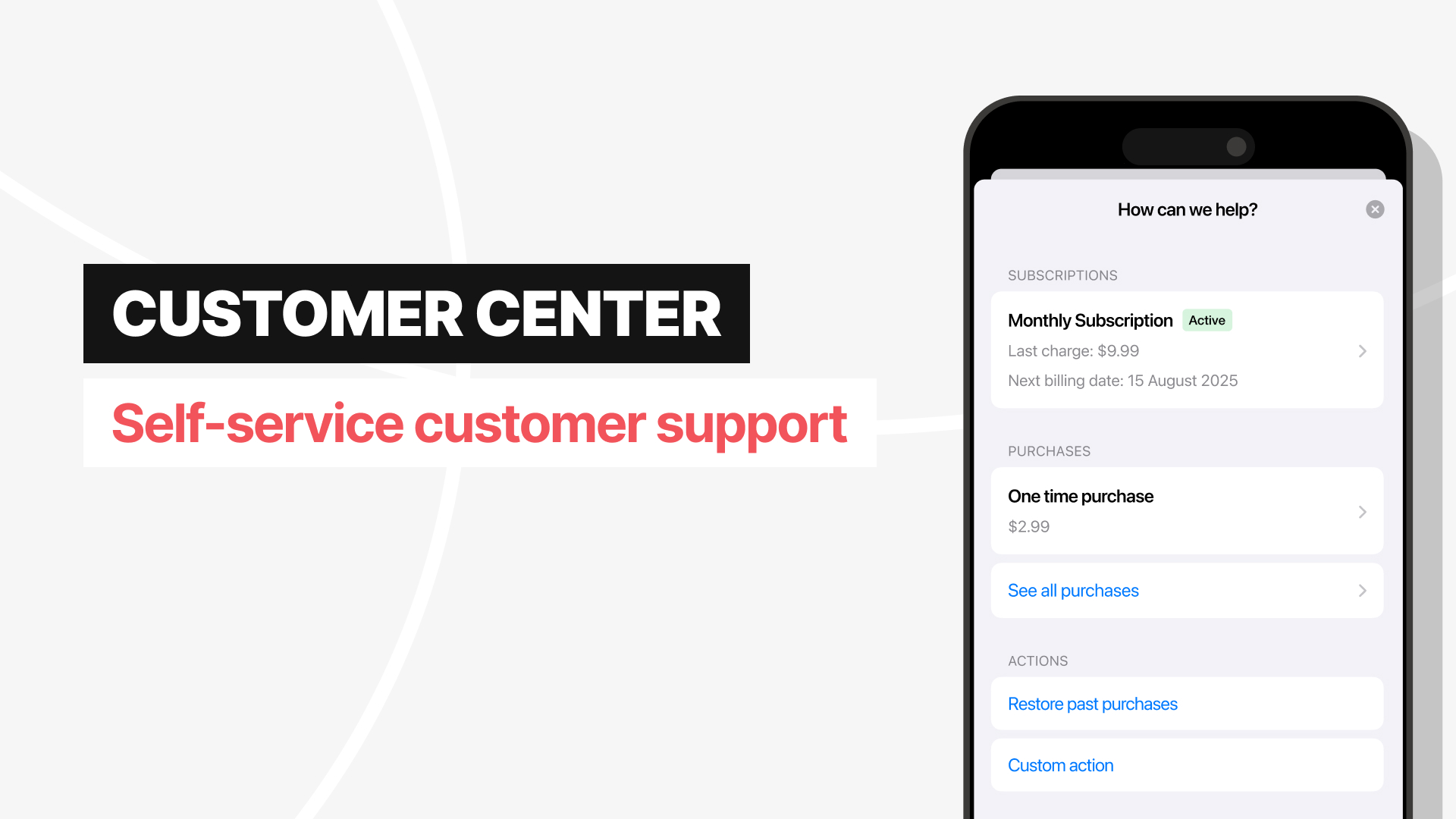
Customer Center is a self-service UI that can be added to your app to help your customers manage their subscriptions on their own. With it, you can prevent churn with pre-emptive promotional offers, capture actionable customer data with exit feedback prompts, and lower support volumes for common inquiries — all without any help from your support team.
Customer Center is available on Pro and Enterprise plans. If you're on a legacy plan click here to review your plan and consider upgrading.
Features
The Customer Center can be configured through the RevenueCat Dashboard.
It can be used to allow customers to:
- Cancel active subscriptions
- Restore previous purchases and contact your support email if they have trouble restoring
- Link to external websites
- Link to other app sections using deeplinks
- Request refunds (iOS only)
- Change their subscription plans (iOS only)
- View their virtual currency balances
It can be used to allow developers to:
- Require customers to update their app if they are on an older version before being able to contact your support email
- Ask customers to provide the reason for their cancellation or refund request (see Configuring feedback prompts for more details)
- Automatically provide promo offers to retain customers (see Configuring promo offers for more details)
Next steps
- Now that you know how our Customer Center works, read about integrating the Customer Center in iOS or Android
- Or, to explore the configuration options for the Customer Center, click here