Billing and account settings
Account Security & 2FA
Read more about account security and two-factor authentication in our Account Security guide.
Update your email or name
You can change your account email and name from your account settings in the dashboard.
How does billing work?
RevenueCat bills based on Monthly Tracked Revenue, or MTR, for each plan. MTR is different than Monthly Recurring Revenue, or MRR, and includes the revenue from all purchases and renewals including non-subscription products. You can see your account's current MTR here. Billing periods will not follow the calendar month, but rather will be from the same date of a month until the same date of the next month (for example: July 15th until August 15th).
Read more on our Pricing page.
What happens when you reach $2.5k in MTR?
As your app grows, RevenueCat will remain free until you reach $2.5k in MTR, and beyond that limit for everyone on the Pro Plan, we will bill for 1% of revenue. If you do fall below that amount in subsequent months, RevenueCat will return to being free for you.
An example of how you can expect to be charged for the Pro plan can be found below:
- Your MTR Tracked < $2,500 = Free
- Your MTR Tracked > $2,500 = 1% of your MTR tracked. For instance, if you earned $2,600 in the previous billing cycle, you would incur a charge of $26.
If you join RevenueCat and quickly exceed $2.5k in MTR in your first month, you will receive a grace period of 30 days starting from when you reach the limit in order to add a credit card, fix your billing details, or make your payment through another method. If no payment is completed by the end of this grace period, your access will be restricted until a payment has been made successfully.
If you pass the initial month after you joined and pass the limit later on, your access to those features will be restricted immediately until a payment has been made successfully. For example, this situation would occur if an app exceeded $2.5k in MTR after 2 months of using RevenueCat.
The abilities that would be restricted are as follows:
- View and Filter Charts
- Create new Customer Lists
- Export Customer Lists
- View Customer History (Viewing the Customer Details will remain)
- View individual events
- Add Customer Attributes
- Create new Experiments
- Edit running Experiments (Viewing Results and stopping will remain)
- Create new Paywalls
- Edit existing Paywalls (Using existing Paywalls will remain)
Where to find invoices?
An invoice will be emailed to the owner of a project at the end of the current billing period. If you want to have the invoices emailed to additional email addresses, you can reach out to Developer Support in order to have them added to your profile for future invoices. You can also view a history of invoices on the Invoices page under the billing category of the project owner's account settings. The history will only list invoices with non-zero billed amounts, so you may see gaps between billing periods if you do not meet the $2.5k limit in every billing period.
Tax & VAT details
Please reach out to RevenueCat Support if you need Tax IDs or VAT information added to your invoices.
Address details
If needed, you can add additional address information to your invoices by clicking 'Update payment method' and expanding the 'Invoice Details' section:

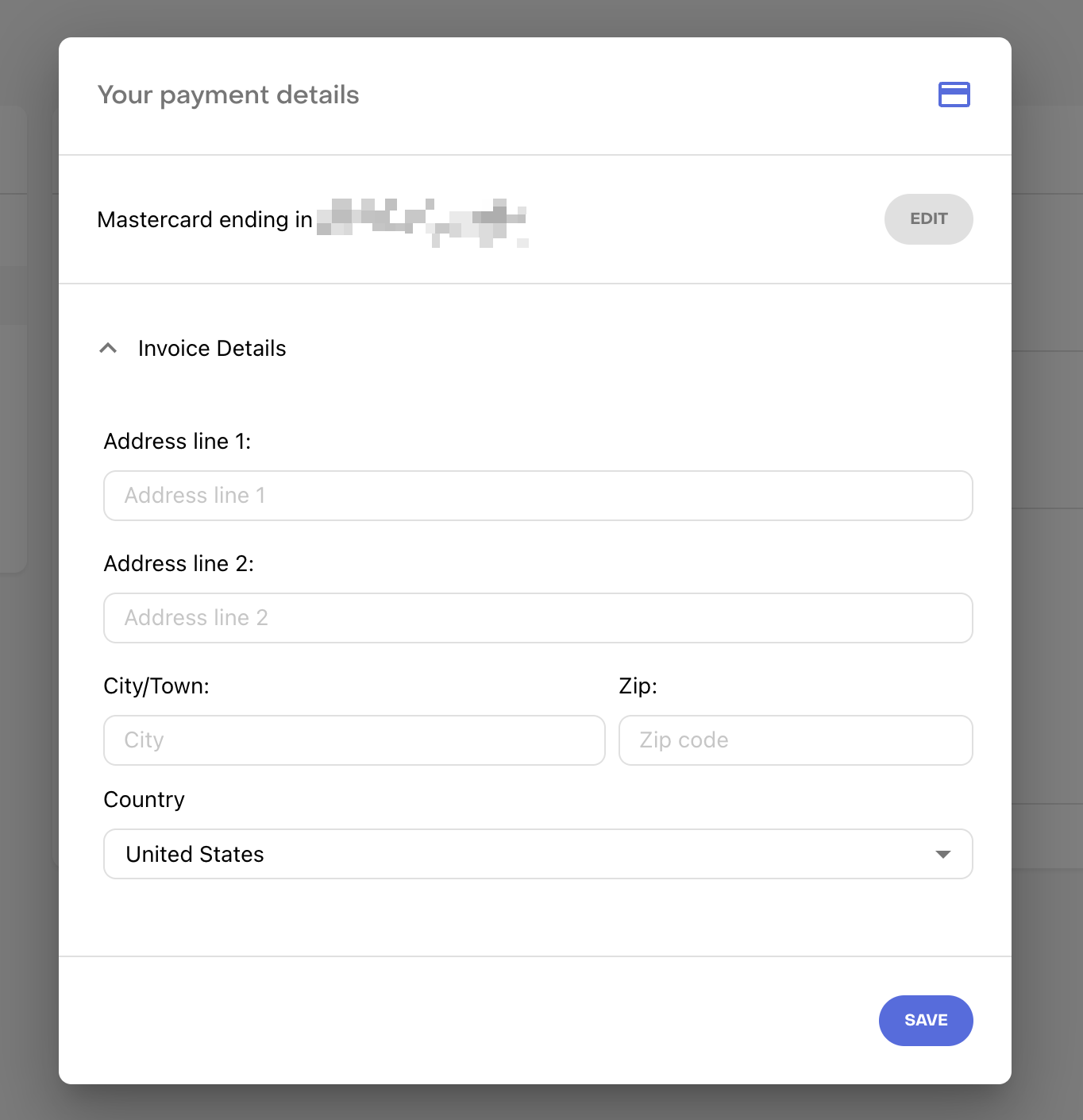
Display Currency
You can select a currency to be used across the dashboard. See Display Currency for more information.
Delete your account
To delete your RevenueCat account, you'll first need to delete all of your Projects. Please note, deleting any active Projects will prevent users from accessing their purchases via the RevenueCat SDK but will not cancel any of your customer's active subscriptions. RevenueCat will not delete your projects for you.
Once your projects have been deleted, reach out to RevenueCat Support via the dashboard Contact Us form in your account settings and request your account to be deleted.