Connect Apps & Web Providers
Connect supported apps and web providers to your project
Each project comes with a Test Store where you can create products, configure offerings, and test the complete purchase flow—without connecting to any app store or payment provider.
When you're ready to submit your app for review, you'll need to connect it to the real stores and payment providers you want to support and set up Server Notifications. After you've connected your app, you can import your products from the stores to start configuring your offerings.
Add an app config or web config in the Apps & providers section of your app settings.
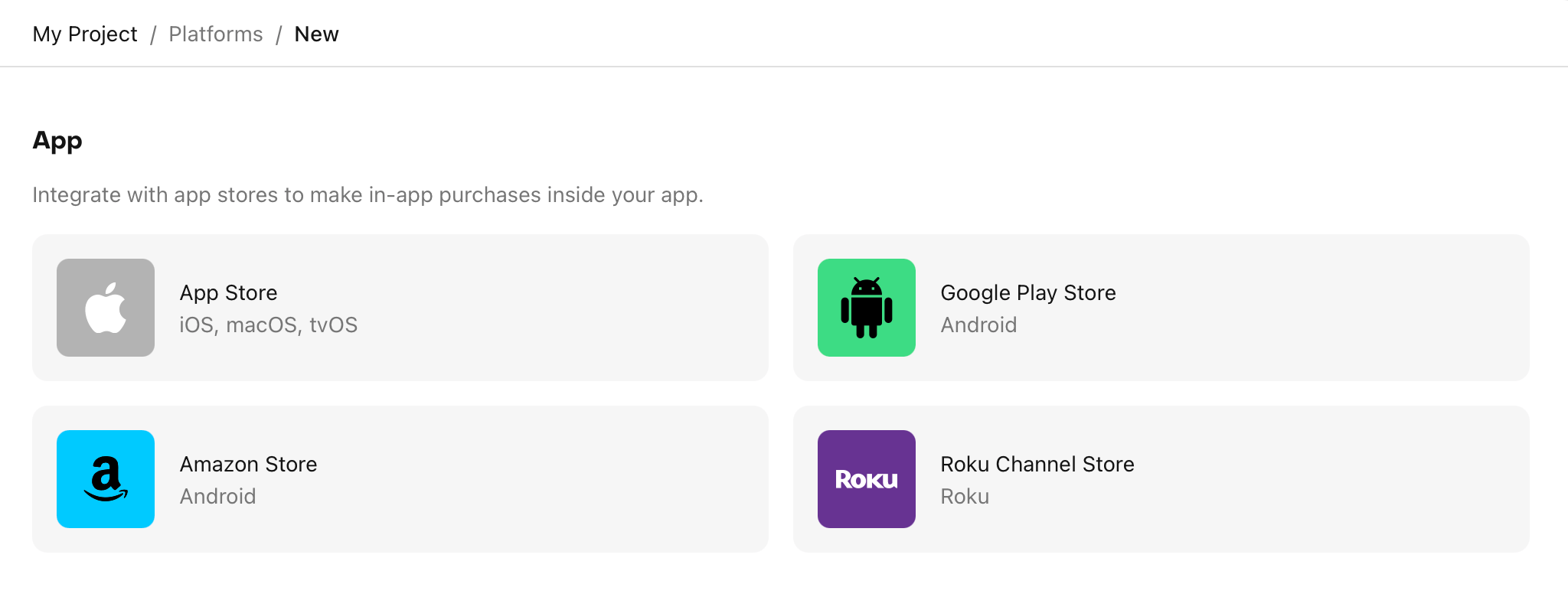
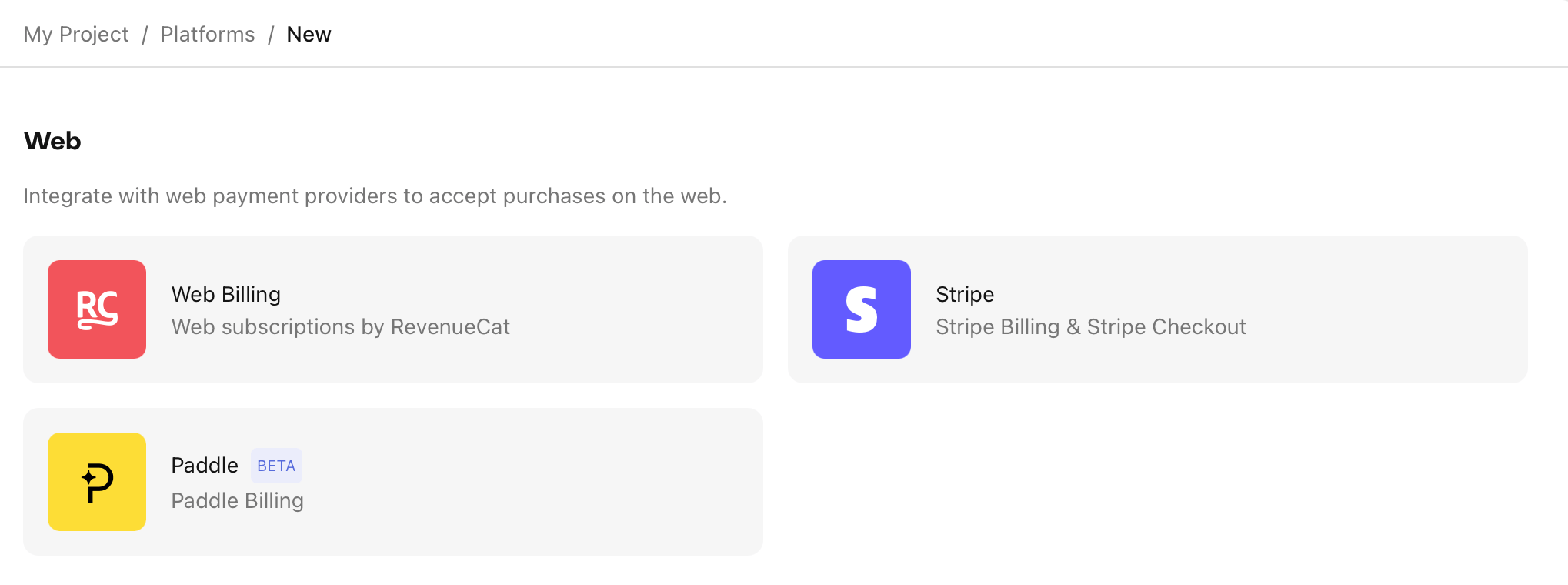
If you've been using Test Store during development, remember to switch from your Test Store API key to your platform-specific API key before submitting to app review. See Launch Checklist.
Add a Configuration
RevenueCat supports a wide range of stores and payment providers.
App Configuration
Apple App Store
To connect your app to the Apple App Store, you'll need to add your App name, Bundle ID, Shared Secret, and In-App Purchase Key.
We also recommend adding your App Store Connect API Key to your project, which will let you fetch your app's products from App Store Connect directly.
Google Play Store
To connect your app to the Google Play Store, you'll need to add your App name, Package Name, and Service Credentials.
Amazon Appstore
To connect your app to the Amazon Appstore, you'll need to add your App name, Package Name, and Shared Secret.
Roku Store
To connect your app to the Roku Store, you'll need to add your App name, and Roku Pay API Key.
Web Configuration
Web Billing
Web Billing (formerly RevenueCat Billing) and the Web SDK allow you to easily offer web subscriptions by taking advantage of RevenueCat's powerful features, including dynamic paywalls, a customer portal, and more.
Stripe (Manual Integration)
Stripe is a popular payment processor that allows you to accept payments from customers. RevenueCat integrates with Stripe to allow you to easily offer subscriptions and manage your customers.
Paddle
Paddle is a popular all-in-one payment infrastructure that allows you to accept payments from customers and acts as a merchant of record. RevenueCat integrates with Paddle to allow you to easily offer subscriptions and manage your customers.
Platform Server Notifications
After adding your configurations, we recommend setting up Platform Server Notifications. These notifications will ensure RevenueCat is notified of purchases and subscription events as soon as possible, and will speed up webhooks and integration delivery times.
Import Products
After adding your configurations, you can import your products from the stores to start configuring your offerings.
Next steps
If you've added your configurations, it's time to install the SDK to start making purchases.
Install the SDK →