Configuring Google Promotional Offers
Promotional Offers allow developers to apply custom pricing and trials to new customers and to existing and lapsed subscriptions. Unique promotional offers can be assigned to different paths and survey responses in the Customer Center, but first they must be setup in Play Store.
The Customer Center will automatically show offers based on specific user actions. By default we have defined it for cancellations but it can be modified to any of the defined paths. Here's how it works:
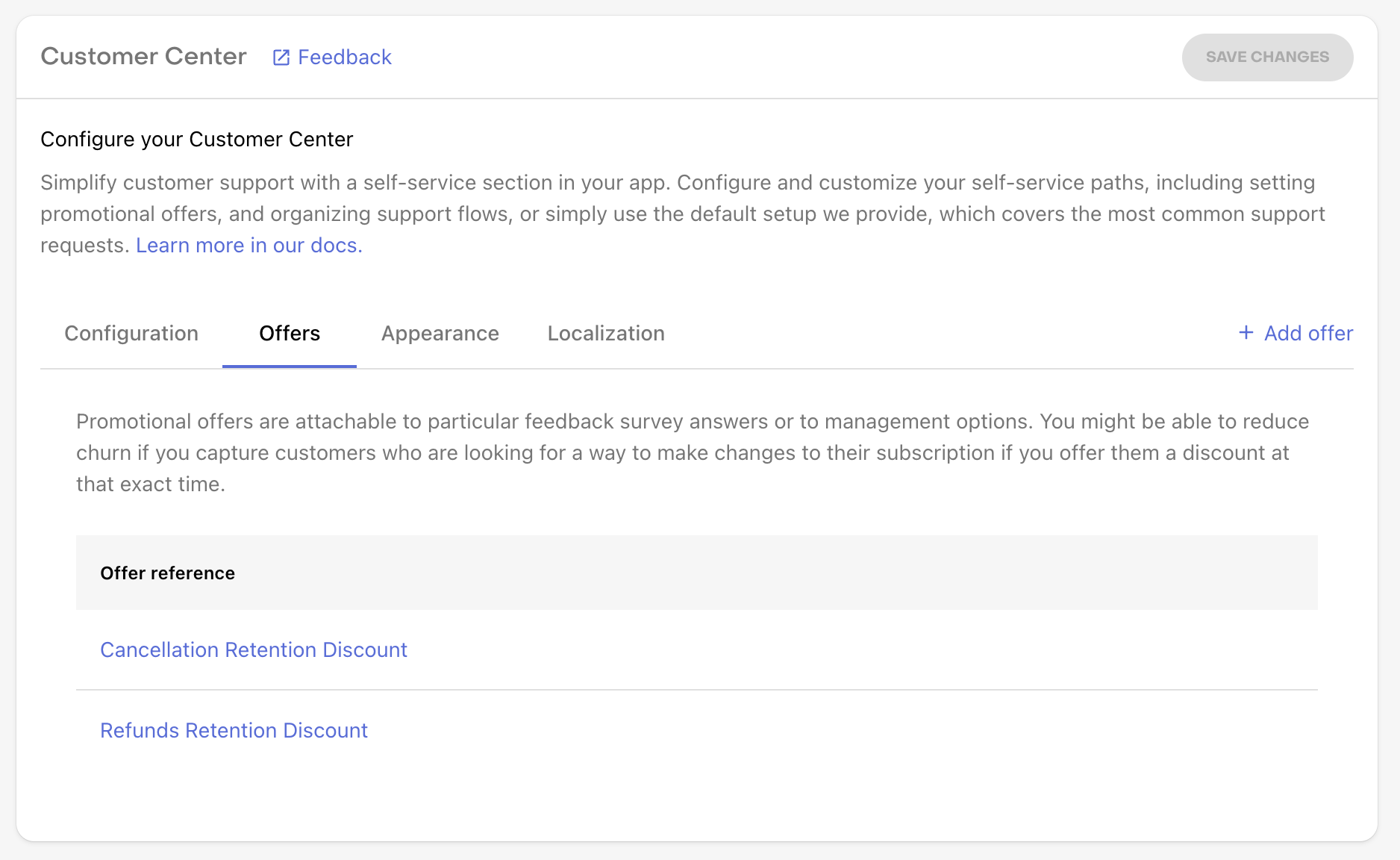
- Cancellation Retention Discount: By default, for responses in the cancellation survey, RevenueCat will use a promotional offer that you can customize in the Offers tab of the Customer Center settings.
This setup enables RevenueCat to automatically match the right offer based on a user's actions, providing a seamless experience when user tries to cancel their active subscription.
The SDK will automatically match the right offer based on a user's actions and its active subscription. If the SDK cannot locate a matching promotional offer id for the currently active user's subscription, it will bypass the survey and proceed with the user's requested action—either canceling or refunding the subscription.
These promotional offers must be created in App Store Connect and Google Play Store in order to be shown to customers
Setting up promotional offers
Offer changes in Google Play Console are not reflected immediately on the device/emulator. It can take up to 24 hours for the offer changes to be reported by the Play Store on the device/emulator. Cleaning the cache of the Play Store app on the device/emulator can help speed up the process.
Unique promotional offers can be assigned to different paths and survey responses in the Customer Center, but first they must be setup in App Store Connect and Google Play Console.
Offers on the Play Store allow you to provide a custom price or a trial (or both) for a product. There are different types of offers that can be created in the Play Store. For the Customer Center, you will be using the Developer determined type.
Additionally, add both the rc-customer-center and rc-ignore-offer tags to the developer determined offer from your product. The rc-customer-center tag ensures the offer is only available to Customer Center and not used as a default offer when purchasing the product, while the rc-ignore-offer tag prevents the offer from being shown to users with older SDK versions.
Don't forget to add both tags:
rc-customer-center: Makes the offer only available in the Customer Center and not used as a default offer when purchasing the product or in Paywallsrc-ignore-offer: Prevents the offer from being shown to users with older SDK versions that don't support the Customer Center
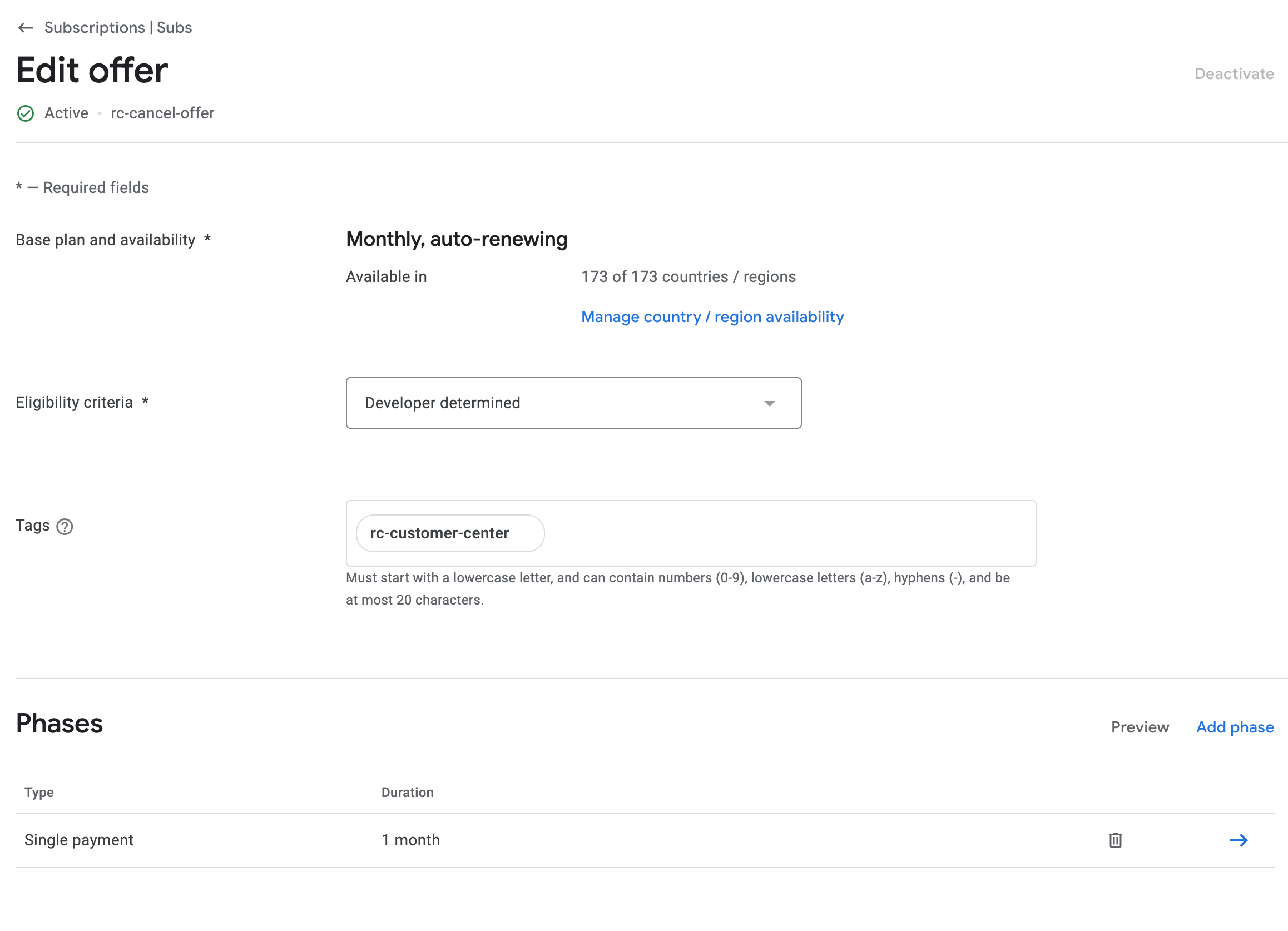
For more information about how to setup promotional offers in Google Play Console here.
Displaying the promotional offer
After creating a promotional offer for a product in Google Play Console, it needs to be assigned to a particular offer in the Offers tab of the Customer Center settings.
For example, if you just created an offer with id monthly_subscription_cancel_offer in Google Play Console for your monthly subscription product, edit the Cancellation Retention Discount offer in the Offers tab of the Customer Center settings, and assign the id of the promotional offer id to that monthly subscription product.
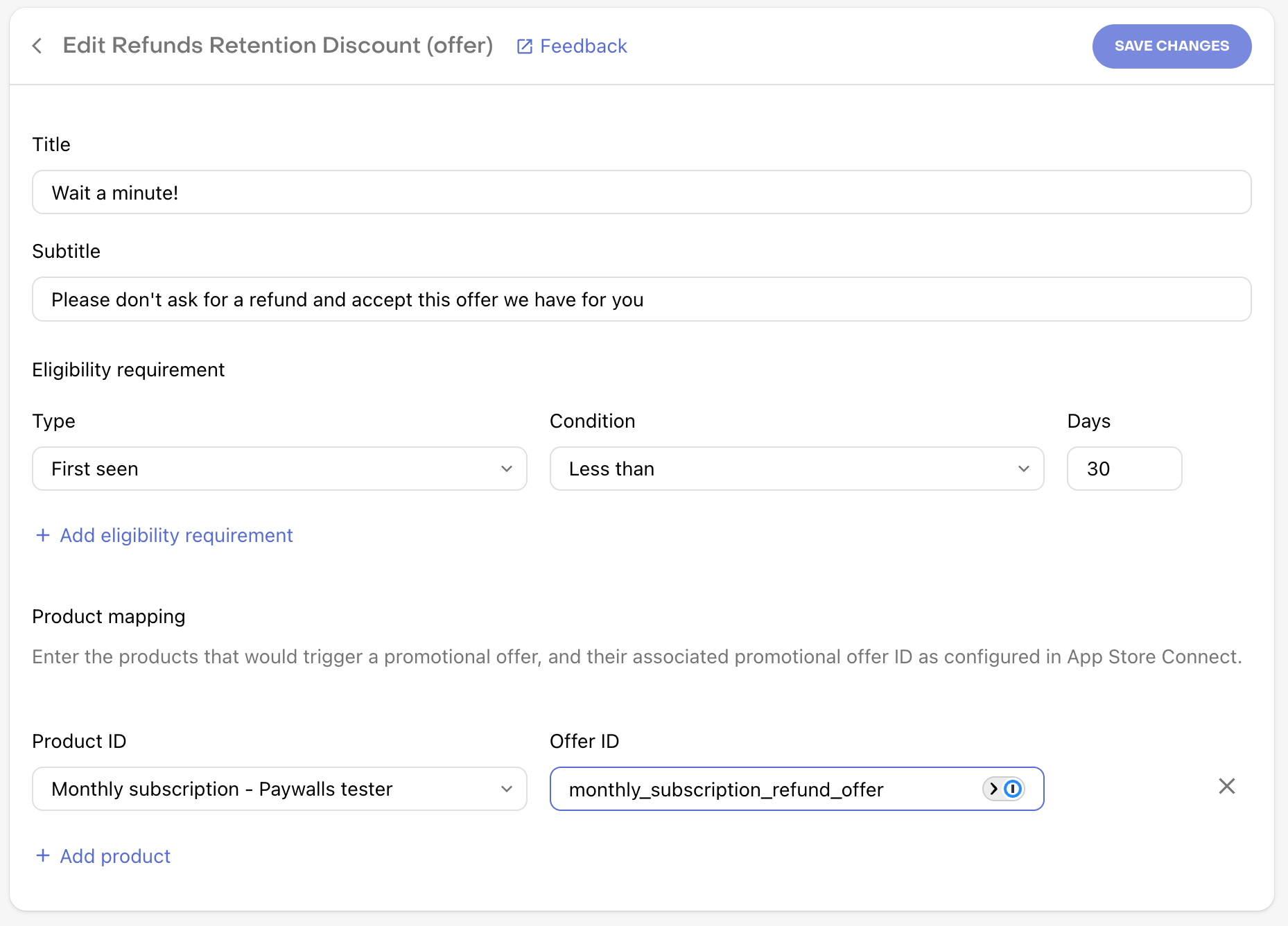
You may also customize your configuration to provide other offers, or provide them when the user performs other actions. Learn more about configuring the Customer Center.
You can customize a promotional offer's eligibility by setting conditions in the eligibility criteria. This allows you to control when and to whom the offer is presented. By using these eligibility conditions, you can create targeted offers for different segments of your user base, potentially increasing the effectiveness of your retention strategies.
Refer to Configuring promotional offers for more configuration options