Displaying Paywalls
Platform specific instructions
iOS
RevenueCat Paywalls will show paywalls in a sheet or fullscreen on iPhone, and there are multiple ways to do this with SwiftUI and UIKit.
- Depending on an entitlement with
presentPaywallIfNeeded - Custom logic with
presentPaywallIfNeeded - Manually with
PaywallVieworPaywallViewController
- Entitlement
- Custom Logic
- Manually
- Manually (UIKit)
- Manually (UIKit and Objective-C)
import SwiftUI
import RevenueCat
import RevenueCatUI
struct App: View {
var body: some View {
ContentView()
.presentPaywallIfNeeded(
requiredEntitlementIdentifier: Constants.ENTITLEMENT_ID,
purchaseCompleted: { customerInfo in
print("Purchase completed: \(customerInfo.entitlements)")
},
restoreCompleted: { customerInfo in
// Paywall will be dismissed automatically if the entitlement is now active.
print("Purchases restored: \(customerInfo.entitlements)")
}
)
}
}
import SwiftUI
import RevenueCat
import RevenueCatUI
struct App: View {
var body: some View {
ContentView()
.presentPaywallIfNeeded { customerInfo in
// Returning `true` will present the paywall
return customerInfo.entitlements.active.keys.contains("pro")
} purchaseCompleted: { customerInfo in
print("Purchase completed: \(customerInfo.entitlements)")
} restoreCompleted: { customerInfo in
// Paywall will be dismissed automatically if "pro" is now active.
print("Purchases restored: \(customerInfo.entitlements)")
}
}
}
import SwiftUI
import RevenueCat
import RevenueCatUI
struct App: View {
@State
var displayPaywall = false
var body: some View {
ContentView()
.sheet(isPresented: self.$displayPaywall) {
// We handle scroll views for you, no need to wrap this in a ScrollView
PaywallView()
}
}
}
import UIKit
import RevenueCat
import RevenueCatUI
class ViewController: UIViewController {
@IBAction func presentPaywall() {
let controller = PaywallViewController()
controller.delegate = self
present(controller, animated: true, completion: nil)
}
}
extension ViewController: PaywallViewControllerDelegate {
func paywallViewController(_ controller: PaywallViewController,
didFinishPurchasingWith customerInfo: CustomerInfo) {
}
}
#import "ViewController.h"
@import RevenueCat;
@import RevenueCatUI;
@interface ViewController () <RCPaywallViewControllerDelegate>
@end
@implementation ViewController
- (void)viewDidLoad {
[super viewDidLoad];
// Do any additional setup after loading the view.
}
- (IBAction)showPaywallTapped:(id)sender {
[RCPurchases.sharedPurchases offeringsWithCompletionHandler:^(RCOfferings * _Nullable offerings, NSError * _Nullable error) {
if (error) {
NSLog(@"Error fetching offerings: %@", error.localizedDescription);
return;
}
RCOffering *offering = offerings.current;
if (offering) {
dispatch_async(dispatch_get_main_queue(), ^{
NSLog(@"Current offering identifier: %@", offering.identifier);
RCPaywallViewController *controller = [[RCPaywallViewController alloc] initWithOffering:offering
displayCloseButton:YES
shouldBlockTouchEvents:NO
dismissRequestedHandler:^(RCPaywallViewController * _Nonnull controller) {
NSLog(@"dismiss request!");
[controller dismissViewControllerAnimated:YES completion:nil];
}];
controller.delegate = self;
[self presentViewController:controller animated:YES completion:nil];
});
} else {
NSLog(@"No current offering available");
}
}];
}
#pragma mark - PaywallViewControllerDelegate
- (void)paywallViewController:(RCPaywallViewController *)controller
didFinishPurchasingWithCustomerInfo:(RCCustomerInfo *)customerInfo {
// Handle purchase completion here
}
@end
Paywalls on iPad
When using presentPaywallIfNeeded to display a paywall on iPad, we'll automatically show a paywall in a modal that is roughly iPhone sized. If instead you prefer to show a paywall that is full screen on iPad, you can use the PaywallView or PaywallViewController methods instead.
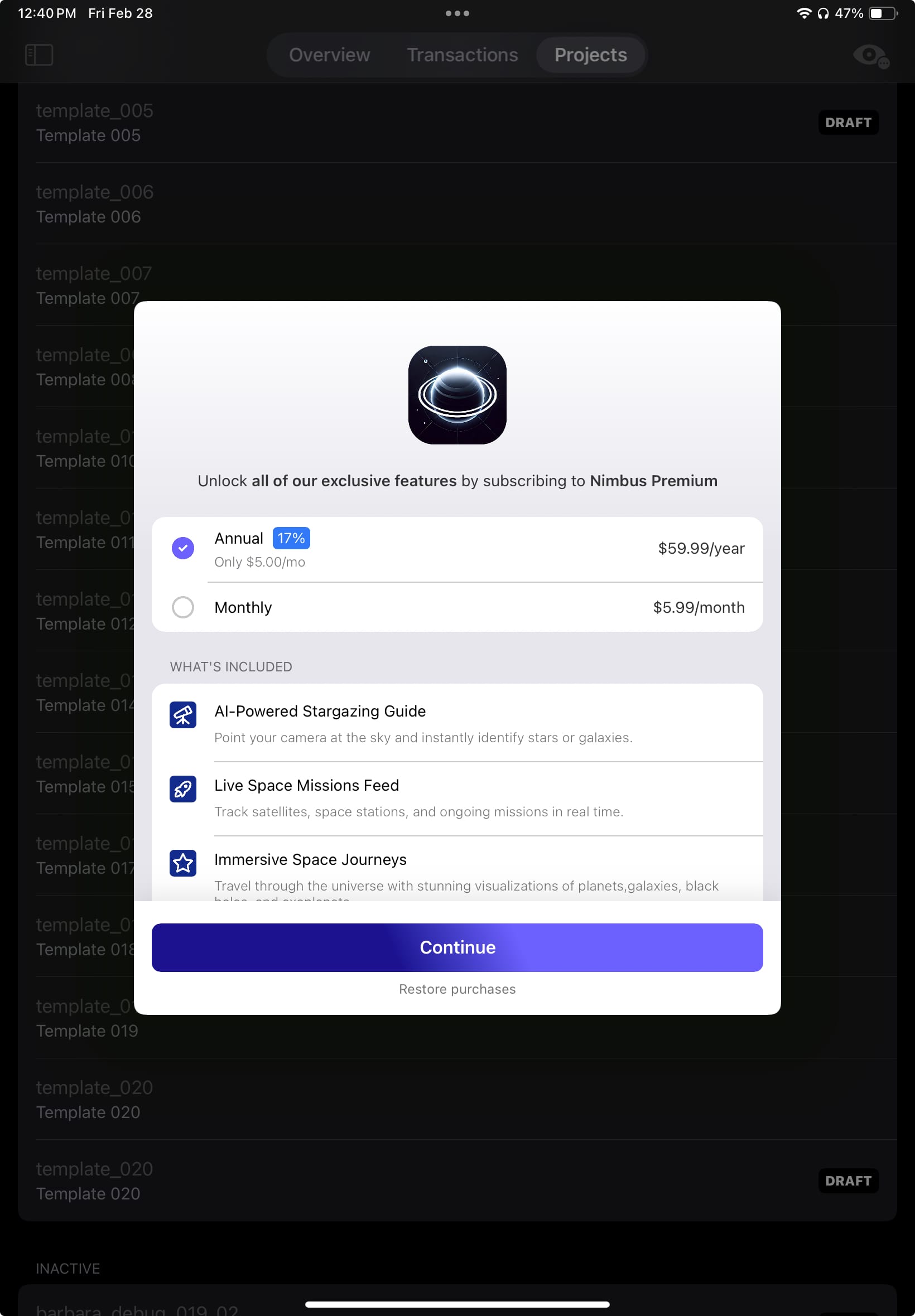
Android
RevenueCat Paywalls will, by default, show paywalls fullscreen and there are multiple ways to do this with Activitys and Jetpack Compose.
- Depending on an entitlement with
PaywallDialog - Custom logic with
PaywallDialog - Manually with
Paywall,PaywallDialog, orPaywallActivityLauncher
- Entitlement
- Custom Logic
- Manually
- Manually (Activity)
- Manually (Activity) - Java
@OptIn(ExperimentalPreviewRevenueCatUIPurchasesAPI::class)
@Composable
private fun LockedScreen() {
YourContent()
PaywallDialog(
PaywallDialogOptions.Builder()
.setRequiredEntitlementIdentifier(Constants.ENTITLEMENT_ID)
.setListener(
object : PaywallListener {
override fun onPurchaseCompleted(customerInfo: CustomerInfo, storeTransaction: StoreTransaction) {}
override fun onRestoreCompleted(customerInfo: CustomerInfo) {}
}
)
.build()
)
}
@OptIn(ExperimentalPreviewRevenueCatUIPurchasesAPI::class)
@Composable
private fun NavGraph(navController: NavHostController) {
NavHost(
navController = navController,
startDestination = Screen.Main.route,
) {
composable(route = Screen.Main.route) {
MainScreen()
PaywallDialog(
PaywallDialogOptions.Builder()
.setShouldDisplayBlock { !it.entitlements.active.isEmpty() }
.setListener(
object : PaywallListener {
override fun onPurchaseCompleted(customerInfo: CustomerInfo, storeTransaction: StoreTransaction) {}
override fun onRestoreCompleted(customerInfo: CustomerInfo) {}
}
)
.build()
)
}
}
}
@OptIn(ExperimentalPreviewRevenueCatUIPurchasesAPI::class)
@Composable
private fun NavGraph(navController: NavHostController) {
NavHost(
navController = navController,
startDestination = Screen.Main.route,
) {
composable(route = Screen.Main.route) {
MainScreen()
}
composable(route = Screen.Paywall.route) {
Paywall(
options = PaywallOptions.Builder(
onDismiss = { navController.popBackStack() }
)
.setListener(
object : PaywallListener {
override fun onPurchaseCompleted(customerInfo: CustomerInfo, storeTransaction: StoreTransaction) {}
override fun onRestoreCompleted(customerInfo: CustomerInfo) {}
}
)
.build()
)
}
}
}
@OptIn(ExperimentalPreviewRevenueCatUIPurchasesAPI::class)
class MainActivity : AppCompatActivity(), PaywallResultHandler {
private lateinit var paywallActivityLauncher: PaywallActivityLauncher
private lateinit var root: View
override fun onCreate(savedInstanceState: Bundle?) {
super.onCreate(savedInstanceState)
paywallActivityLauncher = PaywallActivityLauncher(this, this)
}
private fun launchPaywallActivity() {
paywallActivityLauncher.launchIfNeeded(requiredEntitlementIdentifier = Constants.ENTITLEMENT_ID)
}
override fun onActivityResult(result: PaywallResult) {}
}
@OptIn(markerClass = ExperimentalPreviewRevenueCatUIPurchasesAPI.class)
public class MainActivity extends AppCompatActivity implements PaywallResultHandler {
private PaywallActivityLauncher launcher;
private static final String requiredEntitlementIdentifier = "MY_ENTITLEMENT_ID";
@Override
protected void onCreate(Bundle savedInstanceState) {
super.onCreate(savedInstanceState);
launcher = new PaywallActivityLauncher(this, this);
}
private void launchPaywallActivity() {
// This will launch the paywall only if the user doesn't have the given entitlement id active.
launcher.launchIfNeeded(requiredEntitlementIdentifier);
// or if you want to launch it without any conditions
launcher.launch();
}
@Override
public void onActivityResult(PaywallResult result) {
// Handle result
}
}
React Native
There are several ways to present paywalls:
- Using
RevenueCatUI.presentPaywall: this will display a paywall when invoked. - Using
RevenueCatUI.presentPaywallIfNeeded: this will present a paywall only if the customer does not have an unlocked entitlement. - Manually presenting
<RevenueCatUI.Paywall>: this gives you more flexibility on how the paywall is presented.
- RevenueCatUI.presentPaywall
- RevenueCatUI.Paywall
import RevenueCatUI, { PAYWALL_RESULT } from "react-native-purchases-ui";
async function presentPaywall(): Promise<boolean> {
// Present paywall for current offering:
const paywallResult: PAYWALL_RESULT = await RevenueCatUI.presentPaywall();
// or if you need to present a specific offering:
const paywallResult: PAYWALL_RESULT = await RevenueCatUI.presentPaywall({
offering: offering // Optional Offering object obtained through getOfferings
});
switch (paywallResult) {
case PAYWALL_RESULT.NOT_PRESENTED:
case PAYWALL_RESULT.ERROR:
case PAYWALL_RESULT.CANCELLED:
return false;
case PAYWALL_RESULT.PURCHASED:
case PAYWALL_RESULT.RESTORED:
return true;
default:
return false;
}
}
async function presentPaywallIfNeeded() {
// Present paywall for current offering:
const paywallResult: PAYWALL_RESULT = await RevenueCatUI.presentPaywallIfNeeded({
requiredEntitlementIdentifier: "pro"
});
// If you need to present a specific offering:
const paywallResult: PAYWALL_RESULT = await RevenueCatUI.presentPaywallIfNeeded({
offering: offering, // Optional Offering object obtained through getOfferings
requiredEntitlementIdentifier: "pro"
});
}
import React from 'react';
import { View } from 'react-native';
import RevenueCatUI from 'react-native-purchases-ui';
// Display current offering
return (
<View style={{ flex: 1 }}>
<RevenueCatUI.Paywall
onDismiss={() => {
// Dismiss the paywall, i.e. remove the view, navigate to another screen, etc.
// Will be called when the close button is pressed (if enabled) or when a purchase succeeds.
}}
/>
</View>
);
// If you need to display a specific offering:
return (
<View style={{ flex: 1 }}>
<RevenueCatUI.Paywall
options={{
offering: offering // Optional Offering object obtained through getOfferings
}}
onRestoreCompleted={({customerInfo}: { customerInfo: CustomerInfo }) => {
// Optional listener. Called when a restore has been completed.
// This may be called even if no entitlements have been granted.
}
onDismiss={() => {
// Dismiss the paywall, i.e. remove the view, navigate to another screen, etc.
// Will be called when the close button is pressed (if enabled) or when a purchase succeeds.
}}
/>
</View>
);
There are also several listeners that can be used to handle the paywall lifecycle, such as onPurchaseStarted, onPurchaseCompleted, and onRestoreStarted.
Listeners
When using RevenueCatUI.Paywall, you may use one of the provided listeners to react to user actions.
Available listeners at this time are:
- onPurchaseStarted
- onPurchaseCompleted
- onPurchaseError
- onPurchaseCancelled
- onRestoreStarted
- onRestoreCompleted
- onRestoreError
- onDismiss
Flutter
There are several ways to present paywalls:
- Using
RevenueCatUI.presentPaywall: this will display a paywall when invoked. - Using
RevenueCatUI.presentPaywallIfNeeded: this will present a paywall only if the customer does not have an unlocked entitlement. - Manually presenting
PaywallView: this gives you more flexibility on how the paywall is presented.
- RevenueCatUI.presentPaywall
- PaywallView
import 'dart:async';
import 'dart:developer';
import 'package:purchases_ui_flutter/purchases_ui_flutter.dart';
void presentPaywall() async {
final paywallResult = await RevenueCatUI.presentPaywall();
log('Paywall result: $paywallResult');
}
void presentPaywallIfNeeded() async {
final paywallResult = await RevenueCatUI.presentPaywallIfNeeded("pro");
log('Paywall result: $paywallResult');
}
import 'package:purchases_ui_flutter/purchases_ui_flutter.dart';
// Note: Avoid placing PaywallView inside a modal or bottom sheet (e.g., using showModalBottomSheet).
// Instead, include it directly in your widget.
Widget build(BuildContext context) {
return Scaffold(
body: SafeArea(
child: Center(
child: PaywallView(
offering: offering, // Optional Offering object obtained through getOfferings
onRestoreCompleted: (CustomerInfo customerInfo) {
// Optional listener. Called when a restore has been completed.
// This may be called even if no entitlements have been granted.
}
onDismiss: () {
// Dismiss the paywall, i.e. remove the view, navigate to another screen, etc.
// Will be called when the close button is pressed (if enabled) or when a purchase succeeds.
},
),
),
),
);
}
Listeners
When using PaywallView, you may use one of the provided listeners to react to user actions.
Available listeners at this time are:
- onPurchaseStarted
- onPurchaseCompleted
- onPurchaseError
- onRestoreCompleted
- onRestoreError
- onDismiss
Kotlin Multiplatform
You can present a fullscreen Paywall using the Paywall composable. You have the flexibility to decide when to call this. You could, for instance, add it to your navigation graph.
- Paywall
val options = remember {
PaywallOptions(dismissRequest = { TODO("Handle dismiss") })
}
Paywall(options)
Listeners
When using Paywall, you may use one of the provided listeners to react to user actions.
Available listeners at this time are:
- onPurchaseStarted
- onPurchaseCompleted
- onPurchaseError
- onPurchaseCancelled
- onRestoreStarted
- onRestoreCompleted
- onRestoreError
Capacitor
There are several ways to present paywalls:
- Using
RevenueCatUI.presentPaywall: this will display a paywall when invoked. - Using
RevenueCatUI.presentPaywallIfNeeded: this will present a paywall only if the customer does not have an unlocked entitlement.
- RevenueCatUI.presentPaywall
import { RevenueCatUI } from '@revenuecat/purchases-capacitor-ui';
import { PAYWALL_RESULT } from '@revenuecat/purchases-capacitor';
async function presentPaywall(): Promise<boolean> {
// Present paywall for current offering:
const { result } = await RevenueCatUI.presentPaywall();
// or if you need to present a specific offering:
const { result } = await RevenueCatUI.presentPaywall({
offering: offering // Optional Offering object obtained through getOfferings
});
// Handle result if needed.
switch (paywallResult) {
case PAYWALL_RESULT.NOT_PRESENTED:
case PAYWALL_RESULT.ERROR:
case PAYWALL_RESULT.CANCELLED:
return false;
case PAYWALL_RESULT.PURCHASED:
case PAYWALL_RESULT.RESTORED:
return true;
default:
return false;
}
}
async function presentPaywallIfNeeded() {
// Present paywall for current offering:
const { result } = await RevenueCatUI.presentPaywallIfNeeded({ requiredEntitlementIdentifier: 'YOUR_ENTITLEMENT_ID'});
// If you need to present a specific offering:
const { result } = await RevenueCatUI.presentPaywallIfNeeded({
offering: offering, // Optional Offering object obtained through getOfferings
requiredEntitlementIdentifier: "pro"
});
// Handle result if needed.
}
Unity
RevenueCat Paywalls for Unity provide native paywall presentation on iOS and Android with simple C# APIs.
There are several ways to present paywalls:
- Using
PaywallsPresenter.Present(): this will display a paywall when invoked. - Using
PaywallsPresenter.PresentIfNeeded(): this will present a paywall only if the customer does not have an unlocked entitlement. - Using
PaywallsBehaviourcomponent: configure paywalls through Unity's Inspector for Editor workflows.
- PaywallsPresenter.Present
- PaywallsPresenter.PresentIfNeeded
- PaywallOptions
using System.Threading.Tasks;
using RevenueCatUI;
public class ShowPaywallExample : MonoBehaviour
{
public async Task ShowPaywall()
{
var result = await PaywallsPresenter.Present();
switch (result.Result)
{
case PaywallResultType.Purchased:
// User made a purchase
break;
case PaywallResultType.Restored:
// User restored purchases
break;
case PaywallResultType.NotPresented:
// Paywall was not presented
break;
case PaywallResultType.Cancelled:
// User cancelled the paywall
break;
case PaywallResultType.Error:
// An error occurred
break;
}
}
}
using System.Threading.Tasks;
using RevenueCatUI;
public class ConditionalPaywallExample : MonoBehaviour
{
public async Task ShowPaywallIfNeeded()
{
var result = await PaywallsPresenter.PresentIfNeeded(
requiredEntitlementIdentifier: "pro"
);
switch (result.Result)
{
case PaywallResultType.Purchased:
// User made a purchase
break;
case PaywallResultType.Restored:
// User restored purchases
break;
case PaywallResultType.NotPresented:
// User already has the entitlement
break;
case PaywallResultType.Cancelled:
// User cancelled the paywall
break;
case PaywallResultType.Error:
// An error occurred
break;
}
}
}
using System.Threading.Tasks;
using RevenueCatUI;
public class PaywallOptionsExample : MonoBehaviour
{
// Present the current offering
public async Task ShowCurrentOffering()
{
var result = await PaywallsPresenter.Present(new PaywallOptions());
// Handle result...
}
// Present from an Offering object
public void ShowOfferingFromObject()
{
var purchases = GetComponent<Purchases>();
purchases.GetOfferings(async (offerings, error) =>
{
if (error != null)
{
// Handle error
return;
}
var offering = offerings.Current;
var result = await PaywallsPresenter.Present(new PaywallOptions(offering));
// Handle result...
});
}
// Display close button (for original template paywalls only)
public async Task ShowPaywallWithCloseButton()
{
var result = await PaywallsPresenter.Present(new PaywallOptions(displayCloseButton: true));
// Handle result...
}
}
Using PaywallsBehaviour Component
For developers who prefer configuring paywalls through Unity's Inspector, you can use the PaywallsBehaviour MonoBehaviour component:
- Add a
PaywallsBehaviourcomponent to any GameObject - Configure the options in the Inspector:
- Offering Identifier: Leave empty to use current offering, or specify an offering ID
- Display Close Button: Whether to show a close button (original templates only)
- Required Entitlement Identifier: Optional - paywall will only show if user lacks this entitlement
- Wire up UnityEvent callbacks:
OnPurchased,OnRestored,OnCancelled,OnNotPresented,OnError - Call
PresentPaywall()method (e.g., from a UI Button's OnClick event)
Platform Notes
- The paywall UI is only available on iOS and Android device builds.
- Unity Editor is not supported for displaying the paywall UI.
- Build to device when testing the paywall UI.
Web
Paywalls are supported on the web through RevenueCat's Web Billing system. To serve your Paywall to customers on the web via a new or existing Web Purchase Link, click here.
You can also present the same remotely configured paywall directly within your own web experience using the purchases-js SDK. Call presentPaywall with the element that should host the paywall. Optionally, provide an offering from purchases.getOfferings() to choose which paywall to display. The SDK renders the paywall, runs the purchase, and resolves with the result.
async function showPaywall() {
const paywallContainer = document.getElementById("paywall-container");
try{
const purchaseResult = await purchases.presentPaywall({
htmlTarget: paywallContainer,
// no offering specified – defaults to the current offering
});
console.log("Purchase completed", purchaseResult);
} catch (e){
console.log("Something went wrong while purchasing through Paywalls");
}
}
If you omit the offering parameter (or pass undefined), the paywall from the offering marked as current will be displayed.
You can also specify an offering by passing it as parameter to presentPaywall.
async function showPaywall() {
const offerings=await purchases.getOfferings();
const offeringToUse= offerings.all['offeringIdToUse'];
const paywallContainer = document.getElementById("paywall-container");
try{
const purchaseResult = await purchases.presentPaywall({
htmlTarget: paywallContainer,
offering: offeringToUse
});
console.log("Purchase completed", purchaseResult);
} catch (e){
console.log("Something went wrong while purchasing through Paywalls");
}
}
Paywalls on the web have a maximum width of 968px. Individual components can be configured to have their own width settings within that max width of the paywall itself.
When used in Web Purchase Links, if the window the paywall is being displayed in is wider than 968px, the additional space will be filled based on the specified background color of your WPL. Learn more
Handling paywall navigation
When creating a paywall, consider whether it will be presented in a sheet, or as a full screen view. Sheets won't require a dedicated close button. Full screen views should have either a close button (if presented modally) or a back button (if part of a navigation stack or host) unless you intend to provide a hard paywall to your customers that cannot be bypassed.
Setting preferred locale
You can set a preferred locale for your paywalls to display in a specific language. This is useful when you want to override the device's default language for paywall content.
- iOS
- Android
- React Native
// In configure
let builder = Configuration
.builder(withAPIKey: "<YOUR_API_KEY>")
.with(preferredUILocaleOverride: "es-ES")
// Or during runtime
Purchases.shared.overridePreferredUILocale("de-DE")
// In configure
val configuration = PurchasesConfiguration.Builder(context, "<YOUR_API_KEY>")
.preferredUILocaleOverride("es-ES")
.build()
Purchases.configure(configuration)
// Or during runtime
Purchases.sharedInstance.overridePreferredUILocale("de-DE")
// In configure
Purchases.configure({
apiKey: '<YOUR_API_KEY>',
// other configuration options...
preferredUILocaleOverride: 'es-ES'
});
// Or during runtime
await Purchases.overridePreferredLocale('de-DE');
Custom fonts
Using custom fonts in your paywall can now be done by uploading font files directly to RevenueCat. See the Custom fonts section for more information.
Including custom fonts in your app
To improve the performance and reduce loading times of your paywall using custom fonts, you can add the font to your app's resources using the instructions below.
Android
To add a custom font to your Android app, place the font file in the res/font folder. Make sure that the filename (without the extension) corresponds to the font name in the paywall editor. See the official Android documentation for more information.
iOS
To add a custom font to your iOS app, go to File and then Add Files to “Your Project Name”. The font file should be a target member of your app, and be registered with iOS by adding the "Fonts provided by the application" key to your Info.plist file. Make sure that the filename (without the extension) corresponds to the font name in the paywall editor. See the official iOS documentation for more information.
Kotlin Multiplatform, React Native, and Flutter
Adding custom fonts to a hybrid app involves adding the font files to the underlying Android and iOS projects following the instructions above.
Intercepting an initiated purchase
You can intercept a purchase flow before it begins by using the onPurchaseInitiated view modifier in iOS and the onPurchasePackageInitiated method on the PaywallListener interface in Android. This allows you to perform custom logic, such as showing additional information to the user or performing validation checks, before the purchase proceeds.
When a user initiates a purchase, your interceptor callback will be invoked with:
- The
Packagethat the user selected - A
ResumeActionclosure that you must call to either proceed with or cancel the purchase
The purchase flow will pause until you call the resume action. If you call resume(false), the purchase will be cancelled. If you call resume(true), the purchase will proceed as normal.
This feature is currently available on the native iOS and Android SDKs.
- iOS
- Android
PaywallView()
.onPurchaseInitiated({ package, resume in
print("User is attempting to purchase \(package)")
Task {
do {
try await performAuthentication()
print("Authentication Complete, presenting purchase flow")
resume()
} catch {
print("Authentication failed… cancel purchase flow")
resume(shouldProceed: false)
presentErrorAlertForAuthentication()
}
}
})
// in iOS we can also intercept offer code redemption flows
.onOfferCodeRedemptionInitiated({ resume in
print("Offer code redemption initiated")
Task {
do {
try await performAuthentication()
print("Authentication Complete, presenting redeem flow")
resume()
} catch {
print("Authentication failed… cancel redeem flow")
resume(shouldProceed: false)
presentErrorAlertForAuthentication()
}
}
})
@OptIn(ExperimentalPreviewRevenueCatUIPurchasesAPI::class)
@Composable
private fun LockedScreen() {
YourContent()
PaywallDialog(
PaywallDialogOptions.Builder()
.setRequiredEntitlementIdentifier(Constants.ENTITLEMENT_ID)
.setShouldDisplayDismissButton(false)
.setListener(
object : PaywallListener {
override fun onPurchasePackageInitiated(rcPackage: Package, resume: Resumable) {
println("on purchase initiated for $rcPackage")
performAuthentication { result ->
when (result) {
is Success -> resume().also {
println("Authentication complete, presenting purchase flow")
}
is Failure -> resume(false).also {
println("Authentication failed, canceling purchase flow")
presentErrorAlert()
}
}
}
}
}
)
.build()
)
}
Changes from legacy Paywalls
Footer Paywalls
Our current Paywalls no longer support footer Paywalls. If your app requests the Paywall for an Offering to display that has a current Paywall, it will display a default version of that paywall instead (see below). Footer mode can still be used on legacy Paywalls templates using the existing method, or the new .originalTemplatePaywallFooter() method on SDK versions that support our current Paywalls.
Close buttons
Our current Paywalls do not require the displayCloseButton parameter (or equivalent for other platforms), and it will have no effect if used, since close buttons can be optionally added directly to your paywall as a component if desired.
Font provider
Our current Paywalls do not support passing in a custom font provider as legacy Paywalls did. Instead, you can now configure Paywalls to use the fonts you've already installed in your app directly from the Dashboard. Using the original handler will have no effect on current Paywalls. For more information, click here
Default Paywall
If you attempt to display a Paywall for an Offering that doesn't have one configured, or that has a Paywall configured which is not supported on the installed SDK version, the RevenueCatUI SDK will display a default Paywall.
The default paywall displays all packages in the Offering.
On iOS it uses the app's accentColor for styling.
On Android, it uses the app's Material3's ColorScheme.
If your app supports our legacy Paywall templates, consider using Targeting to create an audience that only receives your new Paywall if they're using an SDK version that does not support our current Paywalls. This will ensure that older app versions continue to receive the Offering and Paywall that they support, while any app versions running a supported RC SDK version receive your new Paywall. Learn more about Targeting.