Setting Attributes
Adding custom properties to users in RevenueCat
Attributes are useful for storing additional, structured information on a customer that can be used elsewhere in the system.
For example, you could store your customer's email address or additional system identifiers through the applicable reserved attributes, or store arbitrary facts like onboarding survey responses, feature usage, or other dimensions as custom attributes -- all directly in RevenueCat. Attributes will not be seen by your users unless you choose to explicitly show them yourself.
By default, attributes are only synced with RevenueCat servers when Purchases.configure() is called, app backgrounded, and when purchases are made or restored. The syncAttributesAndOfferingsIfNeeded() method should be used if custom attributes are being used for Targeting to ensure immediate syncing. Learn more here.
How Attributes can be used
- Attributes can be fetched via the REST API for individual customers, or reviewed in their Customer Profile in the Dashboard.
- Custom attributes can be used via Targeting to define business-specific audiences and deliver them unique Offerings. Learn more.
- Attributes are provided in Scheduled Data Exports for use in custom analyses (e.g. to measure Active Subscriptions by Custom Attribute)
For security reasons, attributes cannot be fetched from the SDK. To read attributes, use the REST API with a private API key.
Setting Attributes
Attributes for a Customer can be set through the SDK by passing a dictionary of strings to the setAttributes() method on the shared Purchases instance.
- Swift
- Obj-C
- Kotlin
- Java
- Flutter
- React Native
- Unity
- Web (JS/TS)
Purchases.shared.attribution.setAttributes(["age": "24",
"custom_group_id": "abc123"])
[RCPurchases.sharedPurchases.attribution setAttributes:@{
@"age": @"24",
@"custom_group_id": @"abc123"
}];
Purchases.sharedInstance.setAttributes(mapOf("age" to "24", "custom_group_id" to "abc123"))
Map<String, String> attributes = new HashMap<String, String>();
attributes.put("age", "24");
attributes.put("custom_group_id", "abc123");
Purchases.getSharedInstance().setAttributes(attributes);
Purchases.setAttributes({ "age" : "24", "custom_group_id" : "abc123" });
Purchases.setAttributes({ "age" : "24", "custom_group_id" : "abc123" });
var purchases = GetComponent<Purchases>();
var attributes = new Dictionary<string, string>
{
{ "age", "24" },
{ "custom_group_id", "abc123" }
};
purchases.SetAttributes(attributes);
Purchases.getSharedInstance().setAttributes({
"age": "24",
"custom_group_id": "abc123",
})
;
Since attributes are writable using a public key they should not be used for managing secure or sensitive information such as subscription status, coins, etc.
Custom attributes
Custom attributes can be set to track any app-specific fact you want to capture about your customers; like their response to an onboarding survey, whether they've engaged with a certain feature, or the deep link they installed your app from.
You can display unique paywalls to different customer segments based on custom attributes. Learn more here.
You can specify up to 50 unique custom attributes per subscriber, with key names up to 40 characters long and values up to 500 characters long. Keys cannot start with $, since that prefix is withheld for reserved attributes (see below).
Custom attribute key checklist:
✅ Key does not contain whitespace
✅ Key must start with a letter for non-reserved attributes or "$" for reserved attributes
✅ Key does not include any non-alphanumeric characters except - and _
✅ Key is not more than 40 characters
✅ Value is not more than 500 characters
✅ No more than 50 custom attributes
Reserved attributes
Attribute keys beginning with $ are reserved for RevenueCat. The current list of reserved keys are below:
General
| Key | Description |
|---|---|
$displayName | Name that should be used to reference the user |
$apnsTokens | Apple push notification tokens for the user. |
$fcmTokens | Google push notification tokens for the user. |
$attConsentStatus | Apple App Tracking Transparency consent status for the user. |
$clevertapId | Clever Tap ID for the user. |
$idfa | iOS advertising identifier UUID. |
$idfv | iOS vendor identifier UUID. |
$gpsAdId | The advertising ID that is provided by Google Play services. |
$androidId | The advertising ID that is provided by Google Play services. This ID is deprecated, read more here. |
$amazonAdId | Amazon Advertising ID. |
$adjustId | The unique Adjust identifier for the user. |
$amplitudeDeviceId | The Amplitude Device ID. |
$amplitudeUserId | The Amplitude User ID. |
$appsflyerId | Appsflyer Id. The unique Appsflyer identifier for the user. |
$brazeAliasName | The Braze 'alias_name' in User Alias Object. |
$brazeAliasLabel | The Braze 'alias_label' in User Alias Object. |
$fbAnonId | The Facebook Anonymous ID for the user. |
$mparticleId | The unique mParticle user identifier (mpid). |
$onesignalId | The OneSignal Player Id for the user. |
$airshipChannelId | The Airship channel ID for the user. |
$iterableUserId | The Iterable ID for the user. |
$iterableCampaignId | The Iterable campaign ID. |
$iterableTemplateId | The Iterable template ID. |
$firebaseAppInstanceId | The Firebase instance identifier. |
$mixpanelDistinctId | The Mixpanel user identifier. |
$kochavaDeviceId | The unique Kochava device identifier. |
$tenjinId. | The Tenjin identifier. |
$ip | The IP address of the device. |
$email | Email address for the user. |
$phoneNumber | Phone number for the user. |
$posthogUserId | The PostHog User ID |
$deviceVersion | Device, platform and version information. |
$appleRefundHandlingPreference | The App Store refund preference to override for the user. |
$customerioId | The Customer.io person's identifier (id) |
The RevenueCat SDK sends the current ATT status for the $attConsentStatus attribute regardless of if you are or aren't requesting any ATT permission. So just as a heads-up, you can expect to see this attribute filled.
Note: The RevenueCat SDK reads the current App Tracking Transparency Consent Status for the user, but will not modify it or request for further permission.
You may see the following as a response from this attribute:
restricted- Can be returned if the user is using a mobile device management profile that disallows some aspects of tracking regardless of consent. This might be returned even if you never ask for permissions.denied- Can be returned if the user’s phone has set “Ask Apps Not To Track” in OS Settings or denied access for the specific app.authorized- Returned if you ask for permission and the permission gets accepted by the user.unknown- The user hasn’t set “Ask Apps Not to Track” in OS Settings, and you have never asked the user for consent to track activity.
Device Identifiers
| Key | Description |
|---|---|
$idfa | Apple advertising identifier |
$idfv | Apple vendor identifier |
$gpsAdId | Google advertising identifier |
$ip | IP Address |
Once a device identifier is set for a subscriber, it can't be changed in order to keep these identifiers associated with the original installation. This allows RevenueCat to send events generated by a particular device to downstream integrations with a consistent identifier unaffected by uninstalls and reinstalls.
Due to policy changes from the Play Store, Android ID is no longer collected by RevenueCat's Android SDKs starting on versions 6.9.8+, 7.11.1+, and later major versions.
Therefore, Google's Advertising ID acts as the primary device identifier for Android devices in RevenueCat and when connecting with third-party integrations.
Third-party Identifiers
| Key | Description |
|---|---|
$adjustId | Adjust user identifier |
$amplitudeDeviceId | Amplitude device identifier |
$amplitudeUserId | Amplitude user identifier |
$appsflyerId | Appsflyer user identifier |
$fbAnonId | Facebook SDK anonymous user identifier |
$firebaseAppInstanceId | Firebase instance identifier |
$iterableUserId | Iterable user identifier |
$mixpanelDistinctId | Mixpanel user identifier |
$mparticleId | mParticle user identifier |
$onesignalId | OneSignal player identifier |
$clevertapId | CleverTap user identifier |
$airshipChannelId | Airship channel identifier |
$kochavaDeviceId | Kochava device identifier |
$tenjinId. | The Tenjin identifier. |
$posthogUserId | PostHog user identifier |
$customerioId | Customer.io person identifier |
Braze User Alias Object
| Key | Description |
|---|---|
$brazeAliasName | Braze 'alias_name' in User Alias Object |
$brazeAliasLabel | Braze 'alias_label' in User Alias Object |
Iterable Data
| Key |
|---|
$iterableCampaignId |
$iterableTemplateId |
Attribution Data
| Key |
|---|
$mediaSource |
$campaign |
$adGroup |
$ad |
$keyword |
$creative |
If you have access to install attribution data, you can set it using the reserved keys above. RevenueCat itself is not an attribution network and can not automatically populate this information.
Once attribution data is set for a subscriber, it can't be changed. This way attribution data can be associated with the original installation without getting overwritten.
Reserved attributes can be written directly by setting the key (don't forget the $ prefix) or with special helper methods:
- Swift
- Obj-C
- Kotlin
- Flutter
- React Native
- Unity
- Web (JS/TS)
Purchases.shared.attribution.setEmail("test@example.com")
Purchases.shared.attribution.setPhoneNumber("+16505551234")
Purchases.shared.attribution.setDisplayName("John Appleseed")
[RCPurchases.sharedPurchases.attribution setEmail:@"test@example.com"];
[RCPurchases.sharedPurchases.attribution setPhoneNumber:@"+16505551234"];
[RCPurchases.sharedPurchases.attribution setDisplayName:@"John Appleseed"];
Purchases.sharedInstance.setEmail("test@example.com")
Purchases.sharedInstance.setPhoneNumber("+16505551234")
Purchases.sharedInstance.setDisplayName("John Appleseed")
Purchases.setEmail("test@example.com")
Purchases.setPhoneNumber("+16505551234")
Purchases.setDisplayName("John Appleseed")
Purchases.setEmail("test@example.com")
Purchases.setPhoneNumber("+16505551234")
Purchases.setDisplayName("John Appleseed")
var purchases = GetComponent<Purchases>();
purchases.SetEmail("asdf@asdfa.com");
purchases.SetPhoneNumber("asdga");
purchases.SetDisplayName("asdgas");
Purchases.getSharedInstance().setAttributes({
[ReservedCustomerAttribute.Email]: "test@example.com",
[ReservedCustomerAttribute.PhoneNumber]: "+16505551234",
[ReservedCustomerAttribute.DisplayName]: "John Appleseed",
})
Setting push tokens
Push tokens can be used to engage with your users through Apple apns or Google cloud messaging. These can be saved in RevenueCat through system callbacks after the user accepts the push notification permissions in your app.
- Swift
- Obj-C
- Kotlin
- Flutter
- React Native
- Unity
func application(_ application: UIApplication, didRegisterForRemoteNotificationsWithDeviceToken deviceToken: Data) {
Purchases.shared.attribution.setPushToken(deviceToken)
}
- (void)application:(UIApplication *)application
didRegisterForRemoteNotificationsWithDeviceToken:(NSData *)deviceToken {
[RCPurchases.sharedPurchases.attribution setPushToken:deviceToken];
}
Purchases.sharedInstance.setPushToken(deviceToken)
Purchases.setPushToken(deviceToken);
Purchases.setPushToken(deviceToken)
var purchases = GetComponent<Purchases>();
purchases.SetPushToken(deviceToken);
Deleting Attributes
Any attribute can be cleared by passing null or an empty string as the key value. If you plan to set this attribute immediately, we recommend you call syncAttributesAndOfferingsIfNeeded() to push this change to our backend faster. Individual attributes can also be cleared for a specific user in their customer view.
- Swift
- Obj-C
- Kotlin
- Flutter
- React Native
- Unity
- Web (JS/TS)
Purchases.shared.attribution.setAttributes(["age": ""])
[RCPurchases.sharedPurchases.attribution setAttributes:@{@"age": @""}];
Purchases.sharedInstance.setAttributes(mapOf("age" to ""))
Purchases.setAttributes({"age" : ""});
Purchases.setAttributes({"age" : ""})
var purchases = GetComponent<Purchases>();
var attributes = new Dictionary<string, string>
{
{ "age", "" },
{ "custom_group_id", "" }
};
purchases.SetAttributes(attributes);
Purchases.getSharedInstance().setAttributes({
age: "",
})
Syncing Attributes
Syncing of the attributes happens when the app is foregrounded, backgrounded, or when making a purchase. You can use the syncAttributesAndOfferingsIfNeeded() method to explicitly sync attributes mid-session, which will automatically refresh the cached Offering as well.
Setting Attributes via the REST API
If you want to set, update, or delete attributes through the REST API from your own backend, for example, because you haven't implemented the RevenueCat SDK, you can use the POST /subscribers/{app_user_id}/attributes API endpoint.
Reading Attributes
You can access attributes through the REST API using a secret key, in webhooks, and through analytics integrations (Amplitude, Mixpanel, Segment). The customer view dashboard will also show a list of attributes for the individual user that you can edit.
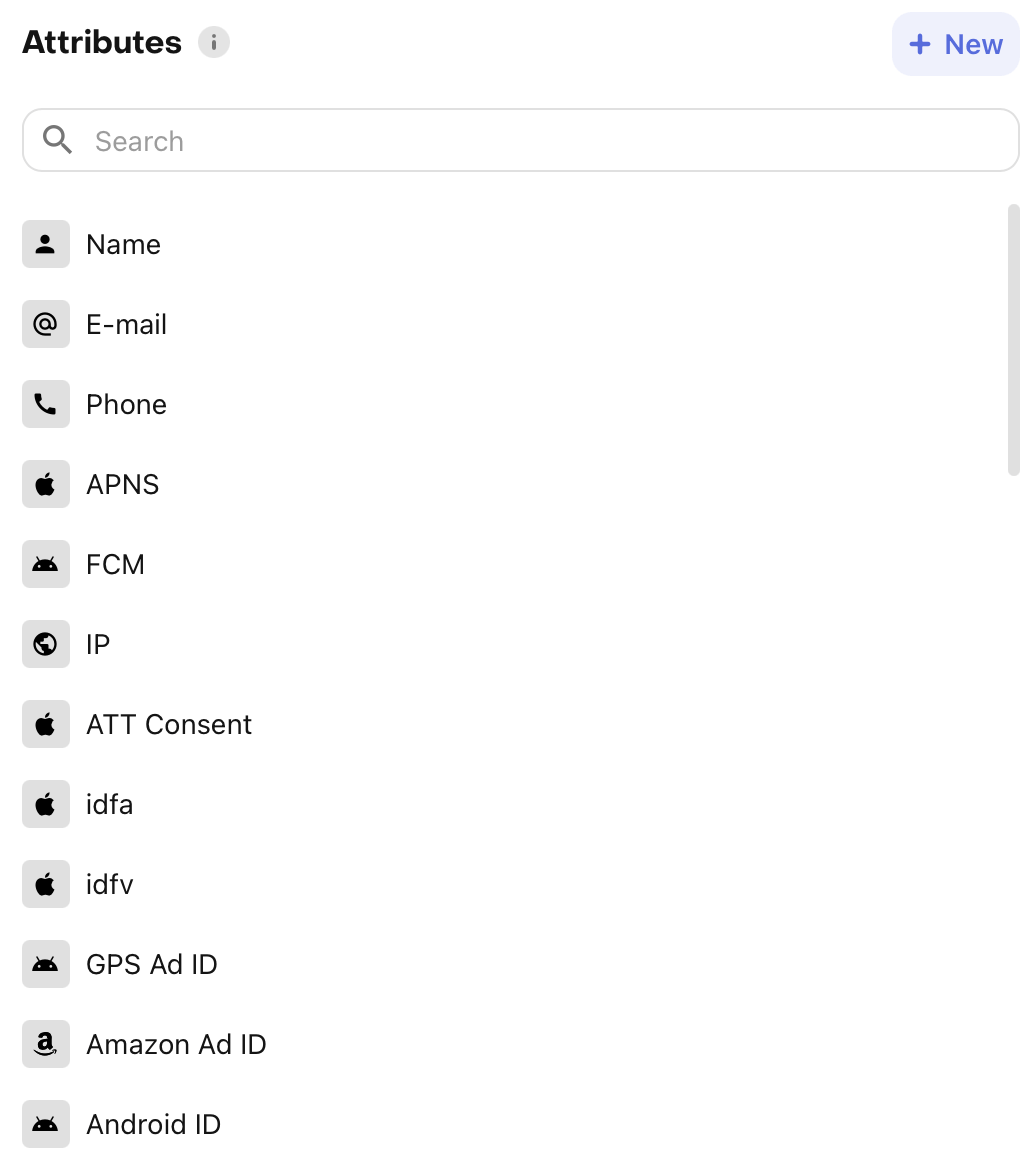
Attributes are write-only from the SDK. Reading attributes should only be done server-side through the webhooks or REST API.
Attributes are also included with transaction data for Scheduled Data Exports.
Next Steps
- Enrich your app by reacting to the user's current subscription status