App Store Connect API Key Configuration
You may upload an App Store Connect API key for RevenueCat to import products and prices from App Store Connect.
1. Create an App Store Connect API key
On App Store Connect, create a new App Store Connect API key under Users and Access → Integrations → App Store Connect API:
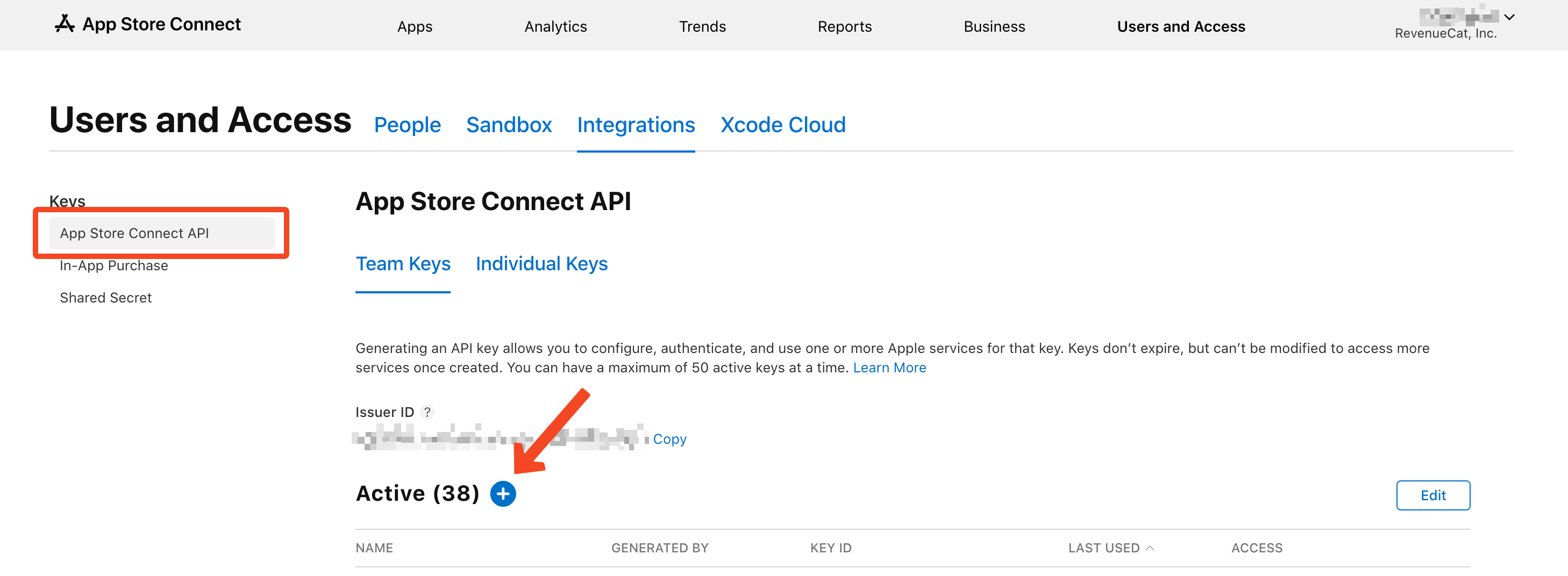
The newly created key needs to have at least the access level App Manager:
Download the generated key. You will receive a .p8 key file. Also take note of the Issuer ID (shown above the "Active" table).
This key can only be downloaded once, so make sure you store it in a safe location.
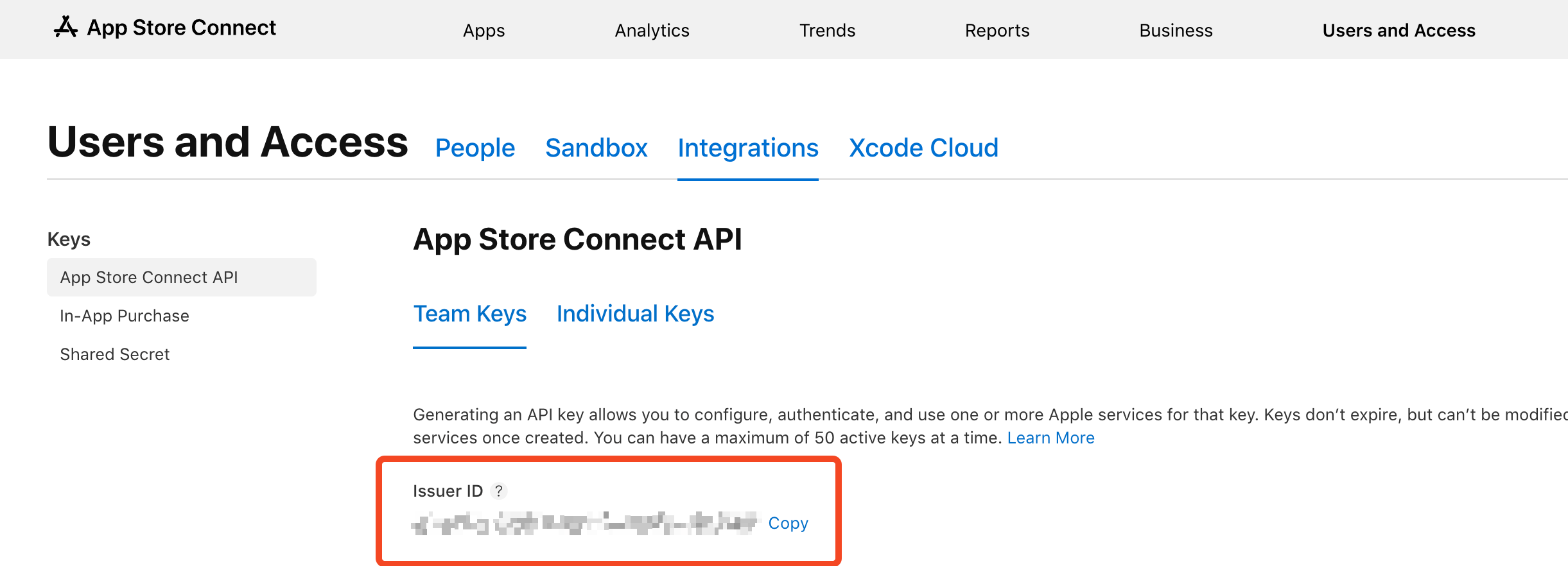
2. Upload the App Store Connect API key to RevenueCat
Once everything is set up in App Store Connect, you need to upload the App Store Connect API key from the previous step to RevenueCat.
In the RevenueCat dashboard, select your iOS app from the Apps & providers page in the navigation.
Within your app settings, under the tab App Store Connect API, you'll see an area to upload your App Store Connect .p8 file that you downloaded from App Store Connect.
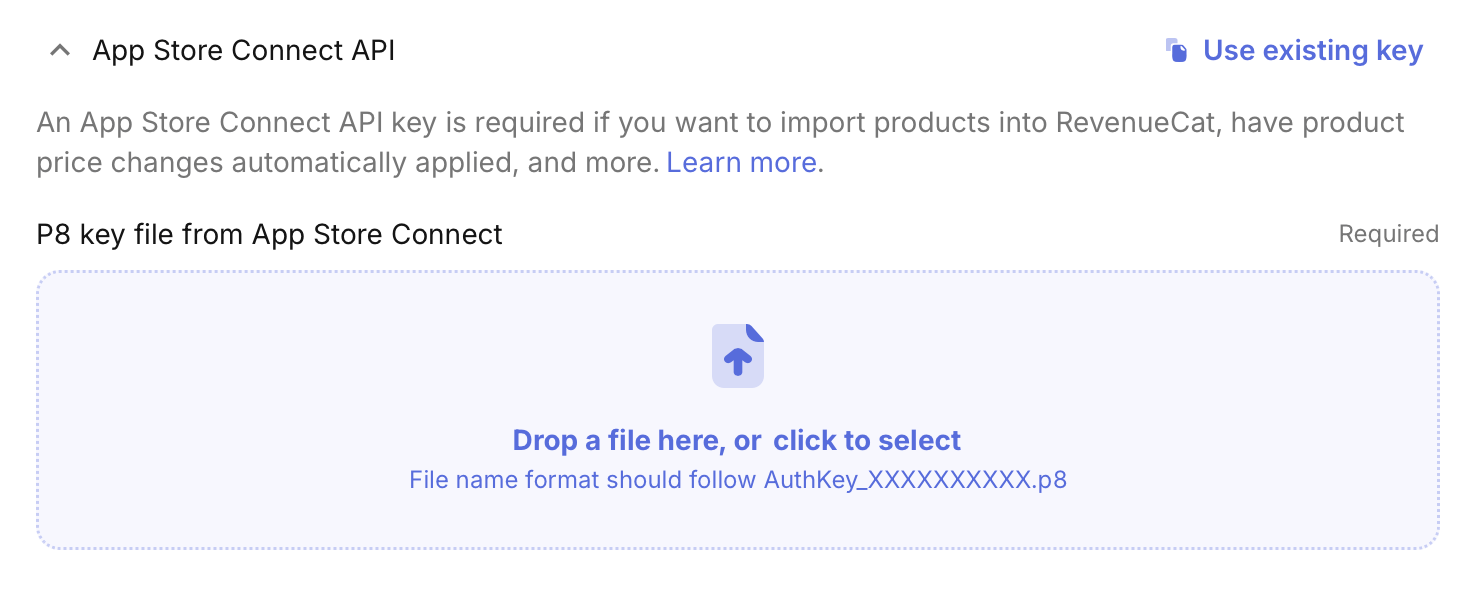
After uploading the App Store Connect API .p8 file, you will be prompted to input the Issuer ID you saved in Step 1.
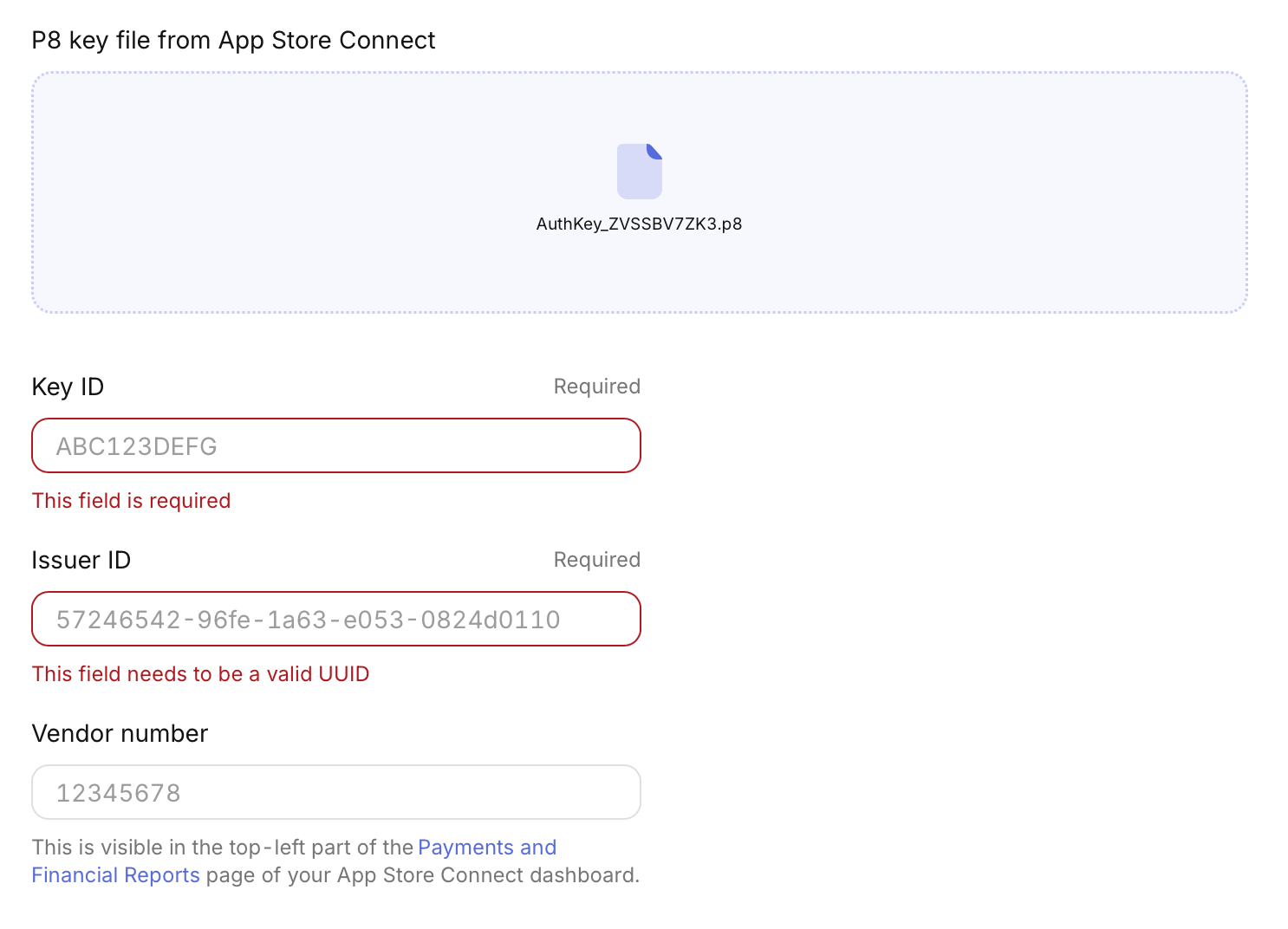
You will also be prompted to input the Vendor number. This can be found in App Store Connect under Payments and Financial Reports, in the top left corner of the page.
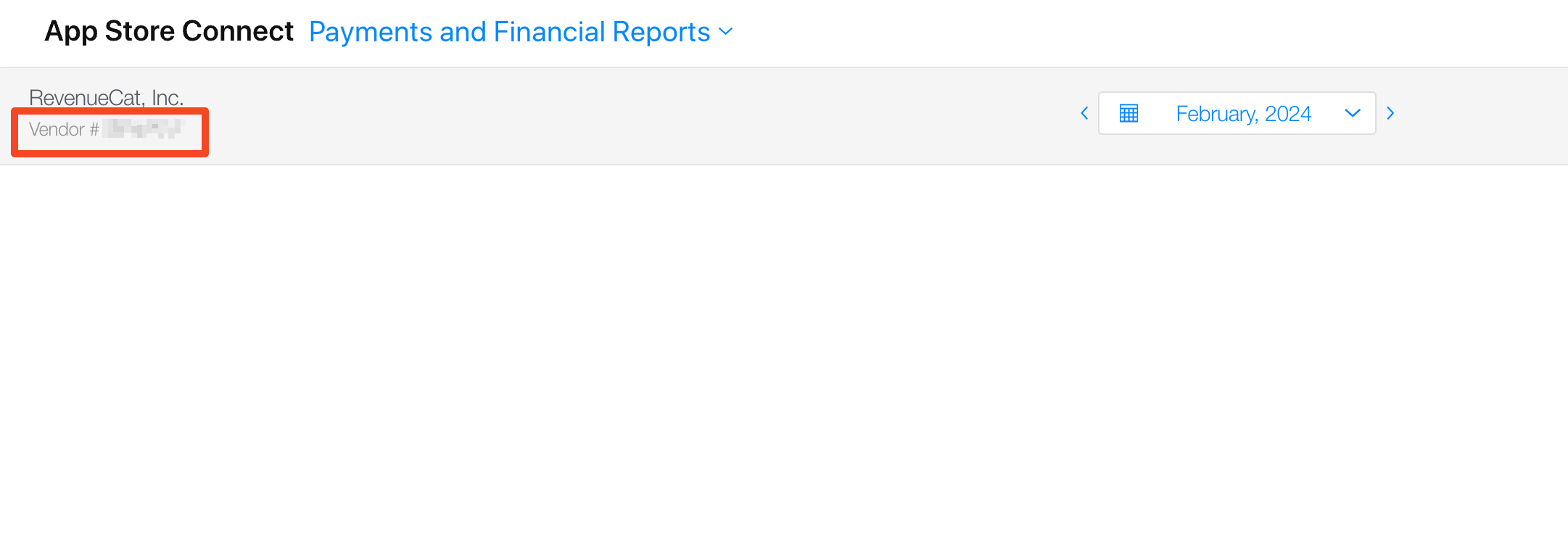
Remember to select 'Save Changes' in the RevenueCat Dashboard.