Apple Search Ads & RevenueCat Integration
With our Apple Search Ads integration you can:
- Continue to follow your campaign's install base for months to understand the long-tail revenue generated from subscriptions, even without an app open.
- Filter and segment RevenueCat charts by Apple Search Ads campaigns or ad groups.
Collecting Apple Search Ads data is a two part process:
- You must collect the user's attribution token and send it to RevenueCat
- With this token, RevenueCat will request attribution data from Apple directly within a 24 hour period
Once attribution data is collected from Apple, it will be available via Charts and other integrations.
1. Configure Integration
Apple Search Ads offer two products, Search Ads Basic and Search Ads Advanced. The RevenueCat Apple Search Ads integrations supports both Basic and Advanced. However, Advanced will require more configuration than Basic.
Basic
- Navigate to your project in the RevenueCat dashboard and choose 'Apple Ads Services' from the Integrations menu.
- Click on Add Apple Search Ads integration to add the integration.
Please advance to step 2 to send the attribution token to RevenueCat. Without this step, RevenueCat will not be able to collect Apple Search Ads data.
Advanced
- Navigate to your project in the RevenueCat dashboard and choose 'Apple Ads Services' from the Integrations menu.
- Click on Add Apple Search Ads integration to add the integration.
- Go to Account Settings > API in your Search Ads dashboard, and paste your public key in the Client Credentials section in settings of your API User.
Apple Search Ads may reject the public key with an 'invalid' error message if you're using a browser other than Safari. If you get this error, try switching to Safari to save the key.
RevenueCat uses the Campaign Management API to access the campaign data from Apple Search Ads. This API requires access through a separate Apple Account that with one of the following roles: API Account Manager, API Account Read Only, or Limited Access API Read & Write or API Read Only.
More info about creating these users can be found here.
Please make sure you do not use an incognito window when creating a new Apple Account for the API user as we have seen it cause difficulties for other developers.

If you're having trouble finding the screen where you can add upload your public key to Client Credentials, ensure that you're logged in as the client Apple Account, and not your primary Apple Account.
- Then, copy the provided
clientId,teamIdandkeyIdfrom the Search Ads page to your RevenueCat Dashboard. - Click the 'Save' button in the top right corner.

2. Send attribution token to RevenueCat
Using AdServices to collect Apple Search Ads data requires iOS 14.3+, and is not supported on earlier versions of iOS. If you need to continue collecting Apple Search Ads data for older versions of iOS, follow our legacy Apple Search Ads instructions.
Apple Search Ads provides two different types of attribution data, one a Standard view and one a Detailed view. Attribution fields vary between the two types of data, which may affect downstream integrations, and will require a different client-side implementation.
| Standard | Detailed | |
|---|---|---|
| App Tracking Consent Required | No | Yes |
attribution | ✅ | ✅ |
campaignId | ✅ | ✅ |
conversionType | ✅ | ✅ |
clickDate | ❌ | ✅ |
adGroupId | ✅ | ✅ |
countryOrRegion | ✅ | ✅ |
keywordId | ✅ | ✅ |
adId | ✅ | ✅ |
claimType | ✅ | ✅ |
impressionDate | ❌ | ✅ |
Note that this is the same data that is sent to other downstream integrations that receive Apple Search Ads data (like SplitMetrics Acquire). If you need fields that are unavailable in the Standard data, use Detailed instead.
Standard
The standard attribution data collection does not require user consent and can be enabled by calling Purchases.shared.attribution.enableAdServicesAttributionTokenCollection() after calling configure:
- Swift
- Obj-C
- Flutter
- React Native
- Cordova
func application(_ application: UIApplication,
didFinishLaunchingWithOptions launchOptions: [UIApplicationLaunchOptionsKey: Any]?) -> Bool {
Purchases.configure(withAPIKey: "public_sdk_key", appUserID: "my_app_user_id")
Purchases.shared.attribution.enableAdServicesAttributionTokenCollection()
return true
}
- (BOOL)application:(UIApplication *)application
didFinishLaunchingWithOptions:(NSDictionary *)launchOptions {
RCPurchases *purchases = [RCPurchases configureWithAPIKey:@"public_sdk_key" appUserID:@"my_app_user_id"];
[purchases.attribution enableAdServicesAttributionTokenCollection];
}
// ...
await Purchases.configure(PurchasesConfiguration(<public_api_key>));
// ...
await Purchases.enableAdServicesAttributionTokenCollection();
// ...
await Purchases.configure({apiKey: <public_api_key>});
// ...
Purchases.enableAdServicesAttributionTokenCollection();
// ...
Purchases.configureWith({apiKey: <public_api_key>});
// ...
Purchases.enableAdServicesAttributionTokenCollection();
That's it! The Purchases SDK will collect the attribution token and send it to RevenueCat in the background.
Detailed
To collect Detailed attribution data, you'll need to first request consent from your users by using the App Tracking Transparency framework.
If the user rejects tracking, the Standard attribution data can still be collected.
To request consent from a user, implement the requestTrackingAuthorization method before enabling automatic collection:
- Swift
import AdServices
func application(_ application: UIApplication,
didFinishLaunchingWithOptions launchOptions: [UIApplicationLaunchOptionsKey: Any]?) -> Bool {
Purchases.configure(withAPIKey: "public_sdk_key", appUserID: "my_app_user_id")
if ATTrackingManager.trackingAuthorizationStatus != .notDetermined {
// The user has previously seen a tracking request, so enable automatic collection
// before configuring in order to to collect whichever token is available
Purchases.shared.attribution.enableAdServicesAttributionTokenCollection()
}
return true
}
// Later in your app's lifecycle, ask consent for tracking
if ATTrackingManager.trackingAuthorizationStatus == .notDetermined {
ATTrackingManager.requestTrackingAuthorization { _ in
Purchases.shared.attribution.enableAdServicesAttributionTokenCollection()
}
}
After automatic collection is enabled, Purchases will sync the attribution token with the RevenueCat backend. Please note that if you enable automatic collection before requesting authorization, the attribution token will only be valid for Standard and not Detailed attribution data.
3. View attribution data in RevenueCat
After the Purchases SDK has collected attribution for some users, you'll be able to use Charts to analyze your Apple Search Ads data.
View charts
Apple Search Ad attribution is available as segments and filters in the vast majority of applicable charts that measure subscription, trial, revenue, lifetime value, and conversion data.
The charts without support for Apple Search Ads attribution are:
- Subscription Retention
- Customer Center Survey Responses
- Play Store Cancel Reasons
- App Store Refund Requests
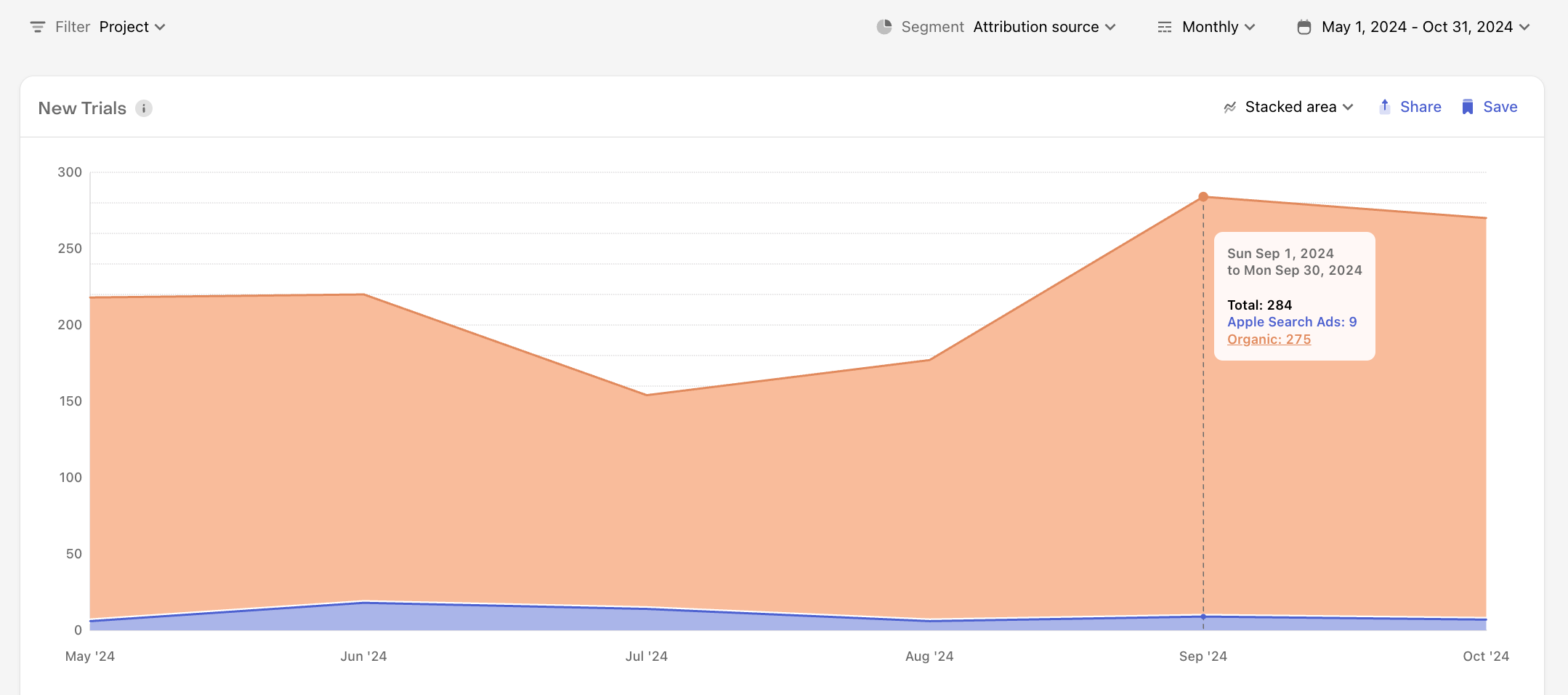
Available filters/segments
We support the following filters and segments for Apple Search Ads:
Attribution source: Breakdown your measures byApple Search AdsorOrganic.Apple search ads campaign: Breakdown your measures by the campaign they derived from.Apple search ads group: Breakdown your measures by the ad group they derived from.Apple search ads keyword: Breakdown your measures by the keyword they derived from.Apple search ads claim type: Breakdown your measures by the claim type ofClickfor click-through attribution, orImpressionfor view-through attribution.

Filter chart to compare individual campaigns, ad groups, or keywords
Select and deselect rows to compare individual campaigns, ad sets, or keywords

The value of Unspecified is used to group transactions that are attributed to an Apple Search Ads ad, but do not have a specified Campaign Name, Ad Group Name, or Keyword. This is almost always because the ad has been delivered through an Apple Search Ads Basic account, where these names are not specified.
The value of Organic is used to group transactions that are not attributed to an Apple Search Ads campaign. This means it was an organic install or users with limit ad tracking enabled. To exclude organic installs from your charts, you can filter by Attribution source and select Apple Search Ads.
If your campaigns are new or you recently set up the Apple Search Ads integration, allow some time for RevenueCat to collect attribution and purchase data.